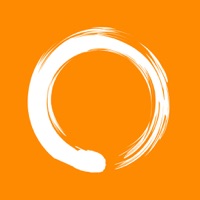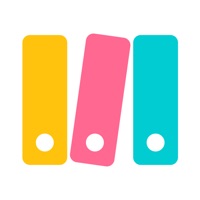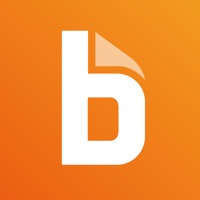Cancel CamCard AI Scanner, Transcribe Subscription & Save $49.99/mth
Published by INTSIG Information Co.,Ltd on 2025-11-17Uncover the ways INTSIG Information Co.,Ltd (the company) bills you and cancel your CamCard AI Scanner, Transcribe subscription.
🚨 Guide to Canceling CamCard AI Scanner, Transcribe 👇
Note before cancelling:
- How easy is it to cancel CamCard AI Scanner, Transcribe? It is Very Easy to Cancel a CamCard AI Scanner, Transcribe subscription.
- The developer of CamCard AI Scanner, Transcribe is INTSIG Information Co.,Ltd and all inquiries go to them.
- Check INTSIG Information Co.,Ltd's Terms of Services/Privacy policy if they support self-serve cancellation:
- Always cancel subscription 24 hours before it ends.
Your Potential Savings 💸
**Pricing data is based on average subscription prices reported by AppCutter.com users..
| Plan | Savings (USD) |
|---|---|
| Premium Account | $4.49 |
| Yearly Subscribe for Premium | $46.99 |
| Yearly subscribe for Premium | $49.99 |
| Yearly Subscribe for Premium | $46.99 |
| Premium Account | $8.49 |
| 3-day free trail | $49.99 |
| 3-day free trail | $49.99 |
| Annual subscribe for Premium | $46.99 |
| Premium subscribe 30%Off | $46.99 |
| 3-day free trail | $49.99 |
🌐 Cancel directly via CamCard AI Scanner, Transcribe
- 🌍 Contact CamCard AI Scanner, Transcribe Support
- Mail CamCard AI Scanner, Transcribe requesting that they cancel your account:
- E-Mail: android_support@intsig.com
- Login to your CamCard AI Scanner, Transcribe account.
- In the menu section, look for any of these: "Billing", "Subscription", "Payment", "Manage account", "Settings".
- Click the link, then follow the prompts to cancel your subscription.
End CamCard AI Scanner, Transcribe subscription on iPhone/iPad:
- Goto Settings » ~Your name~ » "Subscriptions".
- Click CamCard AI Scanner, Transcribe (subscription) » Cancel
Cancel subscription on Android:
- Goto Google PlayStore » Menu » "Subscriptions"
- Click on CamCard AI Scanner, Transcribe
- Click "Cancel Subscription".
💳 Cancel CamCard AI Scanner, Transcribe on Paypal:
- Goto Paypal.com .
- Click "Settings" » "Payments" » "Manage Automatic Payments" (in Automatic Payments dashboard).
- You'll see a list of merchants you've subscribed to.
- Click on "CamCard AI Scanner, Transcribe" or "INTSIG Information Co.,Ltd" to cancel.
Subscription Costs (Saved) 💰
CamCard Premium Account
- Unlimited times of card recognition (500 times under regular account)
- No ads
- Multi-device support
- Secretary Scan Mode
- VIP recognition
- Private Account Manager
Payment models:
- 8.49 USD/month
- 46.99 USD/year
Have a Problem with CamCard AI Scanner, Transcribe? Report Issue
About CamCard AI Scanner, Transcribe?
1. CamCard is the easiest app to manage and exchange business cards, the perfect fit for sales people, entrepreneurs, business developers or marketing experts, and anyone who want to be one.
2. Multi-device support:You may login your account on other devices without limitations.
3. Read business cards accurately in 17 languages & used by 100 million users.
4. Secretary Scan Mode: invite your secretary to scan card on behalf of you.
5. The feature 1 and 2 are included in the paid version.