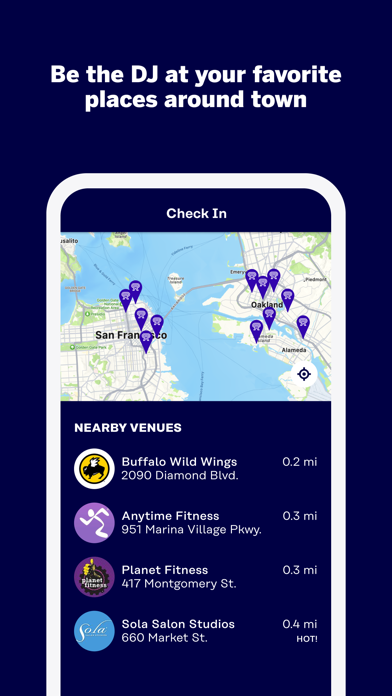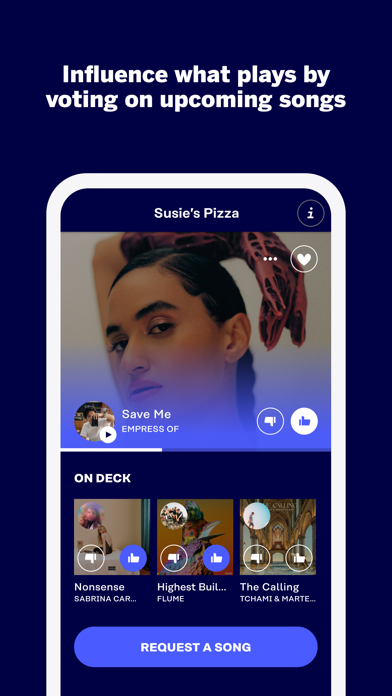How to Delete Rockbot. save (80.87 MB)
Published by Rockbot, Inc. on 2024-11-01We have made it super easy to delete Rockbot - Request Music account and/or app.
Table of Contents:
Guide to Delete Rockbot - Request Music 👇
Things to note before removing Rockbot:
- The developer of Rockbot is Rockbot, Inc. and all inquiries must go to them.
- Check the Terms of Services and/or Privacy policy of Rockbot, Inc. to know if they support self-serve subscription cancellation:
- The GDPR gives EU and UK residents a "right to erasure" meaning that you can request app developers like Rockbot, Inc. to delete all your data it holds. Rockbot, Inc. must comply within 1 month.
- The CCPA lets American residents request that Rockbot, Inc. deletes your data or risk incurring a fine (upto $7,500 dollars).
-
Data Linked to You: The following data may be collected and linked to your identity:
- Location
- Contact Info
- Identifiers
- Usage Data
- Diagnostics
-
Data Not Linked to You: The following data may be collected but it is not linked to your identity:
- Diagnostics
↪️ Steps to delete Rockbot account:
1: Visit the Rockbot website directly Here →
2: Contact Rockbot Support/ Customer Service:
- 100% Contact Match
- Developer: Rockbot, Inc.
- E-Mail: support@rockbot.com
- Website: Visit Rockbot Website
- 66.67% Contact Match
- Developer: Rockbot, Inc.
- E-Mail: support@rockbot.com
- Website: Visit Rockbot, Inc. Website
- Support channel
- Vist Terms/Privacy
Deleting from Smartphone 📱
Delete on iPhone:
- On your homescreen, Tap and hold Rockbot - Request Music until it starts shaking.
- Once it starts to shake, you'll see an X Mark at the top of the app icon.
- Click on that X to delete the Rockbot - Request Music app.
Delete on Android:
- Open your GooglePlay app and goto the menu.
- Click "My Apps and Games" » then "Installed".
- Choose Rockbot - Request Music, » then click "Uninstall".
Have a Problem with Rockbot - Request Music? Report Issue
🎌 About Rockbot - Request Music
1. Rockbot lets you request the music playing in bars, restaurants, gyms, hotels, offices and other locations right from your phone.
2. See what song is playing next and vote on upcoming songs that you want to hear.
3. Rockbot makes note of your favorite songs and automatically add them to the queue at Rockbot locations.
4. Browse a location’s playlist, and request your favorite song to play next.
5. Let the world know when your music is playing by sharing to Instagram, Twitter, and Facebook.
6. - Request songs you want to hear.
7. - Vote on upcoming music and influence what plays next.
8. - Link your favorite social networks to connect with users & businesses.
9. - Discover new music and sync with Spotify.
10. - Hear more of what you like.