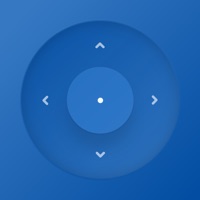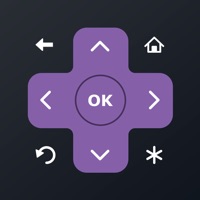How to Delete XFINITY TV Remote. save (40.46 MB)
Published by ComcastWe have made it super easy to delete XFINITY TV Remote account and/or app.
Table of Contents:
Guide to Delete XFINITY TV Remote 👇
Things to note before removing XFINITY TV Remote:
- The developer of XFINITY TV Remote is Comcast and all inquiries must go to them.
- Check the Terms of Services and/or Privacy policy of Comcast to know if they support self-serve account deletion:
- The GDPR gives EU and UK residents a "right to erasure" meaning that you can request app developers like Comcast to delete all your data it holds. Comcast must comply within 1 month.
- The CCPA lets American residents request that Comcast deletes your data or risk incurring a fine (upto $7,500 dollars).
-
Data Used to Track You: The following data may be used to track you across apps and websites owned by other companies:
- Identifiers
-
Data Linked to You: The following data may be collected and linked to your identity:
- Contact Info
- User Content
- Identifiers
- Usage Data
- Diagnostics
-
Data Not Linked to You: The following data may be collected but it is not linked to your identity:
- Diagnostics
↪️ Steps to delete XFINITY TV Remote account:
1: Visit the XFINITY TV Remote website directly Here →
2: Contact XFINITY TV Remote Support/ Customer Service:
- 100% Contact Match
- Developer: Comcast
- E-Mail: Xfinity_TVApp@comcast.com
- Website: Visit XFINITY TV Remote Website
- 52.17% Contact Match
- Developer: Technoskip
- E-Mail: skipper100tech@gmail.com
- Website: Visit Technoskip Website
- Support channel
- Vist Terms/Privacy
3: Check XFINITY TV Remote's Terms/Privacy channels below for their data-deletion Email:
Deleting from Smartphone 📱
Delete on iPhone:
- On your homescreen, Tap and hold XFINITY TV Remote until it starts shaking.
- Once it starts to shake, you'll see an X Mark at the top of the app icon.
- Click on that X to delete the XFINITY TV Remote app.
Delete on Android:
- Open your GooglePlay app and goto the menu.
- Click "My Apps and Games" » then "Installed".
- Choose XFINITY TV Remote, » then click "Uninstall".
Have a Problem with XFINITY TV Remote? Report Issue
🎌 About XFINITY TV Remote
1. Change channels, browse Xfinity On Demand, TV listings, and DVR recordings--you can even use voice commands if you've got an X1 Voice Remote.
2. -Tune to your preferred channels on your TV from the Listings view, and use Filters to narrow down listings by categories such as Sports, Kids, High Definition, Closed Captioning, and more.
3. -Browse the XFINITY On Demand library featuring thousands of TV shows and movies, and launch your selection onto your TV from the app.
4. -Use the Search feature to find TV shows, movies, or channels.
5. -Conveniently change channels on your TV using the channel number keypad.
6. -Use the directional (up, down, left, right) pad on the app for on-screen navigation, just like you would on your X1 remote.
7. -Say it and see it with the new X1 voice remote feature.
8. -XFINITY TV service with a compatible cable set-top box (for TV and DVR control).
9. Use your smartphone or tablet as a remote control.
10. This app is included with your Xfinity X1 service.
11. -Rename the cable boxes in your home for easier identification.
12. -XFINITY username and password.
13. See help links below if needed.
14. -Some restrictions may apply.