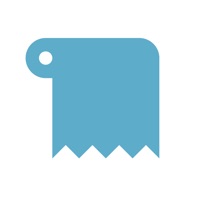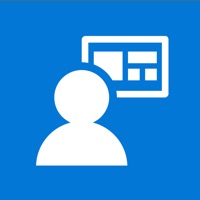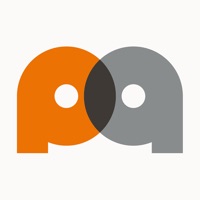
Cancel Payanywhere Subscription & Save $3.99/mth
Published by North American Bancard on 2025-11-13Uncover the ways North American Bancard (the company) bills you and cancel your Payanywhere subscription.
🚨 Guide to Canceling Payanywhere 👇
Note before cancelling:
- How easy is it to cancel Payanywhere? It is Very Easy to Cancel a Payanywhere subscription.
- The developer of Payanywhere is North American Bancard and all inquiries go to them.
- Check the Terms of Services and/or Privacy policy of North American Bancard to know if they support self-serve subscription cancellation:
- Always cancel subscription 24 hours before it ends.
Your Potential Savings 💸
**Pricing data is based on average subscription prices reported by AppCutter.com users..
| Duration | Amount (USD) |
|---|---|
| Monthly savings | $3.99 |
🌐 Cancel directly via Payanywhere
- 🌍 Contact Payanywhere Support
- Mail Payanywhere requesting that they cancel your account:
- E-Mail: custservice@payanywhere.com
- Login to your Payanywhere account.
- In the menu section, look for any of these: "Billing", "Subscription", "Payment", "Manage account", "Settings".
- Click the link, then follow the prompts to cancel your subscription.
End Payanywhere subscription on iPhone/iPad:
- Goto Settings » ~Your name~ » "Subscriptions".
- Click Payanywhere (subscription) » Cancel
Cancel subscription on Android:
- Goto Google PlayStore » Menu » "Subscriptions"
- Click on Payanywhere: Point of Sale POS
- Click "Cancel Subscription".
💳 Cancel Payanywhere on Paypal:
- Goto Paypal.com .
- Click "Settings" » "Payments" » "Manage Automatic Payments" (in Automatic Payments dashboard).
- You'll see a list of merchants you've subscribed to.
- Click on "Payanywhere" or "North American Bancard" to cancel.
Have a Problem with Payanywhere: Point of Sale POS? Report Issue
About Payanywhere: Point of Sale POS?
1. The Payanywhere POS app works with a 2-in-1 credit card reader to accept EMV chip cards and magstripe cards or a 3-in-1 credit card reader to accept Apple Pay and other contactless payments, EMV chip cards, and magstripe cards.
2. With point of sale software, hardware, and business management tools, Payanywhere is the payment solution you need to transform your business: a seamless checkout, low rates, fast funding, detailed analytics, and live support.
3. You’ve got everything you need to accept credit card payments, sell more to your customers, and keep your employees organized.
4. - Payments Hub, the online portal, enables you to run your business with sales reporting, transaction history, employee management, inventory tracking, and online payments.
5. Give your business the boost it needs with the online portal, Payments Hub - your command center for accepting payments, tracking sales, creating reports, and more.