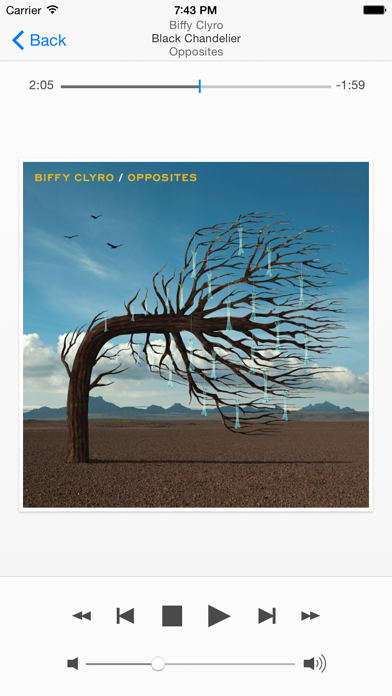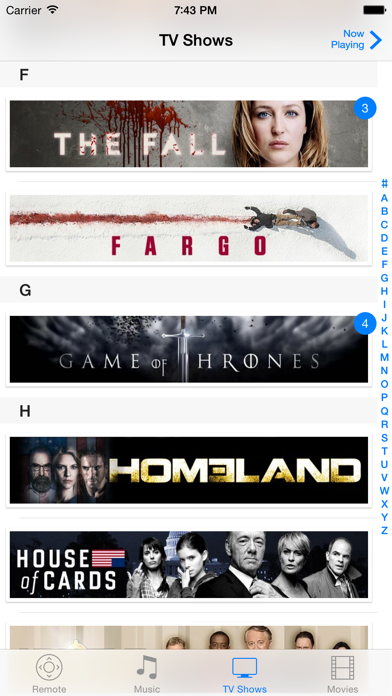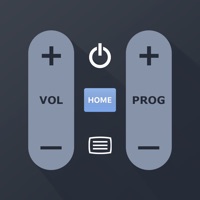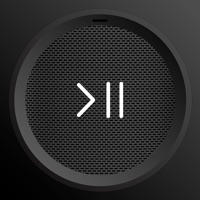Cancel Remote Control Subscription & Save $5.99/mth
Published by Code-muse.comUncover the ways Code-muse.com (the company) bills you and cancel your Remote Control subscription.
🚨 Guide to Canceling Remote Control 👇
Note before cancelling:
- How easy is it to cancel Remote Control? It is Very Easy to Cancel a Remote Control subscription.
- The developer of Remote Control is Code-muse.com and all inquiries go to them.
- Check Code-muse.com's Terms of Services/Privacy policy if they support self-serve cancellation:
- Always cancel subscription 24 hours before it ends.
Your Potential Savings 💸
**Pricing data is based on average subscription prices reported by AppCutter.com users..
| Duration | Amount (USD) |
|---|---|
| Monthly savings | $5.99 |
🌐 Cancel directly via Remote Control
- 🌍 Contact Remote Control Support
- Mail Remote Control requesting that they cancel your account:
- E-Mail: koresupport@kodi.tv
- Login to your Remote Control account.
- In the menu section, look for any of these: "Billing", "Subscription", "Payment", "Manage account", "Settings".
- Click the link, then follow the prompts to cancel your subscription.
End Remote Control subscription on iPhone/iPad:
- Goto Settings » ~Your name~ » "Subscriptions".
- Click Remote Control (subscription) » Cancel
Cancel subscription on Android:
- Goto Google PlayStore » Menu » "Subscriptions"
- Click on Remote Control for Kodi
- Click "Cancel Subscription".
💳 Cancel Remote Control on Paypal:
- Goto Paypal.com .
- Click "Settings" » "Payments" » "Manage Automatic Payments" (in Automatic Payments dashboard).
- You'll see a list of merchants you've subscribed to.
- Click on "Remote Control" or "Code-muse.com" to cancel.
Have a Problem with Remote Control for Kodi? Report Issue
About Remote Control for Kodi?
1. With Remote Control for Kodi you can browse your video library on your iPhone or iPad; just flick through all of your movie thumbnails with your fingers, dive into a TV show and view its episodes by season, or start playing a movie or a TV show episode directly from the app.
2. Use Kodi as your music jukebox and browse your music library directly on your device, and start playing you favourite album, song or artist with just a tap of your finger.
3. Remote Control for Kodi turns your iPhone, iPad or iPod touch into a remote control for Kodi, connecting through WiFi with Kodi running on any supported device like a Media PC, Windows PC, Mac or an AppleTV.
4. Optimized for all iPhone and iPad models that support iOS 11, optimized for landscape and portrait mode on iPad, and tested with large music and video libraries for optimal performance.
5. - Instruct Kodi to update or clean the video or audio library.