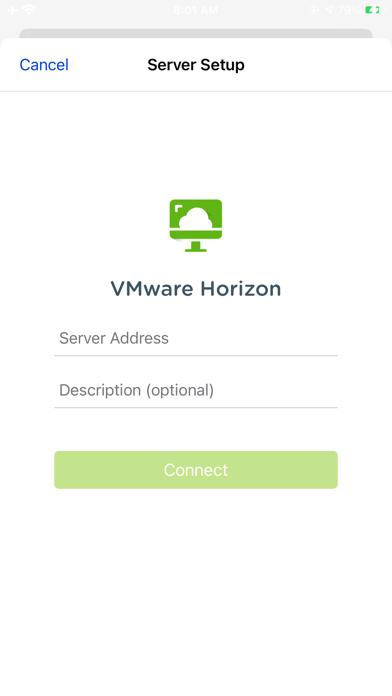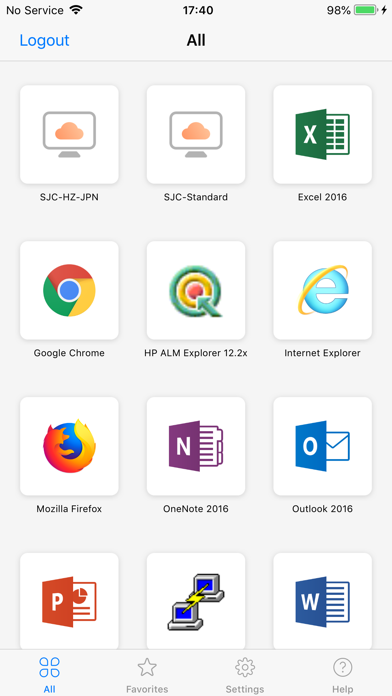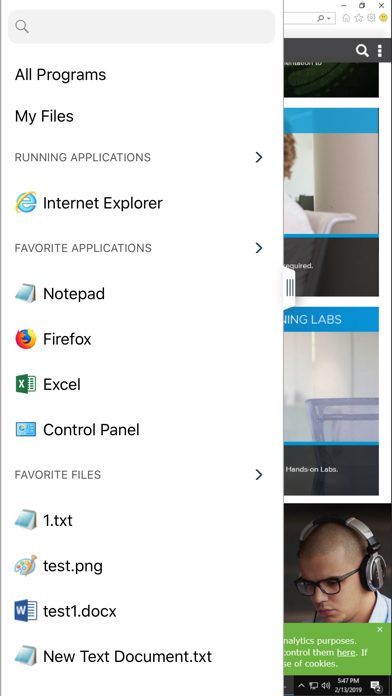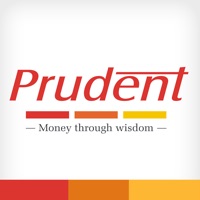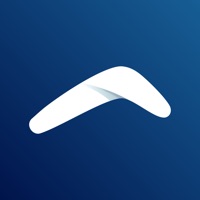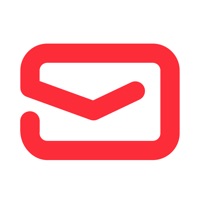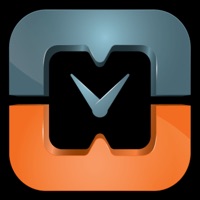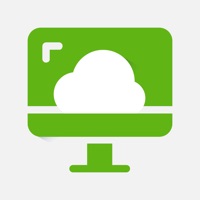
How to Delete VMware Horizon Client. save (21.76 MB)
Published by VMware, Inc. on 2024-01-24We have made it super easy to delete VMware Horizon Client account and/or app.
Table of Contents:
Guide to Delete VMware Horizon Client 👇
Things to note before removing VMware Horizon Client:
- The developer of VMware Horizon Client is VMware, Inc. and all inquiries must go to them.
- Check the Terms of Services and/or Privacy policy of VMware, Inc. to know if they support self-serve account deletion:
- The GDPR gives EU and UK residents a "right to erasure" meaning that you can request app developers like VMware, Inc. to delete all your data it holds. VMware, Inc. must comply within 1 month.
- The CCPA lets American residents request that VMware, Inc. deletes your data or risk incurring a fine (upto $7,500 dollars).
-
Data Not Linked to You: The following data may be collected but it is not linked to your identity:
- Diagnostics
↪️ Steps to delete VMware Horizon Client account:
1: Visit the VMware Horizon Client website directly Here →
2: Contact VMware Horizon Client Support/ Customer Service:
- 100% Contact Match
- Developer: VMware, Inc.
- E-Mail: viewmobilehelp@vmware.com
- Website: Visit VMware Horizon Client Website
- Support channel
- Vist Terms/Privacy
3: Check VMware Horizon Client's Terms/Privacy channels below for their data-deletion Email:
Deleting from Smartphone 📱
Delete on iPhone:
- On your homescreen, Tap and hold VMware Horizon Client until it starts shaking.
- Once it starts to shake, you'll see an X Mark at the top of the app icon.
- Click on that X to delete the VMware Horizon Client app.
Delete on Android:
- Open your GooglePlay app and goto the menu.
- Click "My Apps and Games" » then "Installed".
- Choose VMware Horizon Client, » then click "Uninstall".
Have a Problem with VMware Horizon Client? Report Issue
🎌 About VMware Horizon Client
1. VMware Horizon Client for iOS makes it easy to work on your VMware Horizon virtual desktop and hosted applications from your iPhone or iPad, giving you on-the-go access from any location.
2. With an external monitor or AirPlay, your iPhone or iPad display turns into a trackpad / keyboard while the external screen shows your VMware Horizon desktop.
3. IMPORTANT NOTE: A VMware Horizon virtual desktop or hosted application is required to use the VMware Horizon Client for iOS.
4. VMware Horizon 6 and later supports hosted applications in addition to virtual desktops.
5. The adaptive capabilities of the Blast Extreme and PCoIP display protocol make your virtual desktop fast and responsive regardless of whether you are connecting over your corporate WiFi network or over a cellular connection at a local café.
6. The VMware Blast Extreme protocol used with Horizon 7 is designed and optimized for mobile users.
7. With Unity Touch, you can easily browse, search, and open Windows applications & files, choose favorite applications and files, and switch between running applications all without the Start Menu or Task Bar.
8. With hosted applications, leave the desktop behind and run applications like local iOS apps.
9. Whether you’re at your desk or away from the office, you’re always secure with VMware Horizon.
10. Unity Touch bridges the gap between your touch screen and your Windows applications.
11. Blast Extreme leverages H.264 hardware decoding to deliver the best remote experience while reducing power consumption.
12. Leverage smart card authentication with the Biometric Associates baiMobile 301MP smart card reader.
13. Use the integrated RSA soft token for simpler access.
14. Contact your IT department for further assistance.