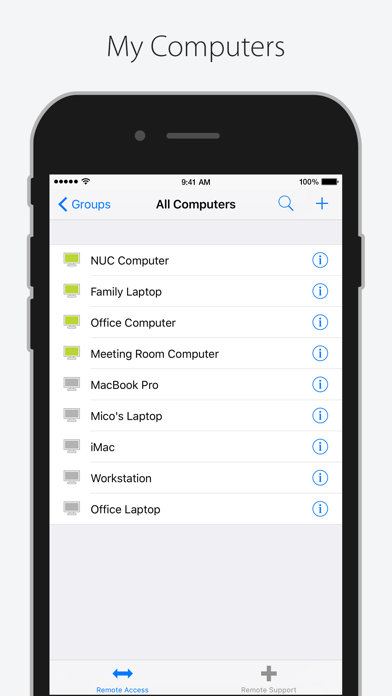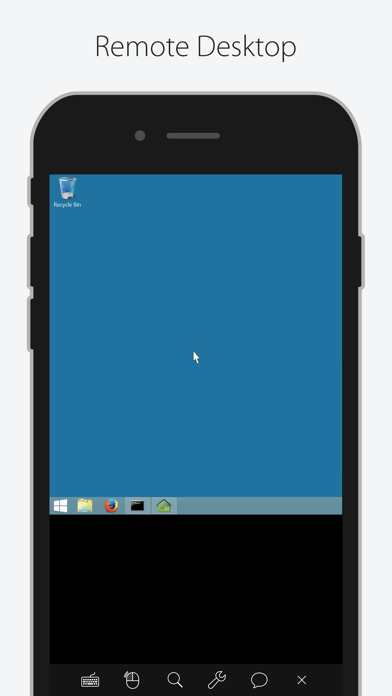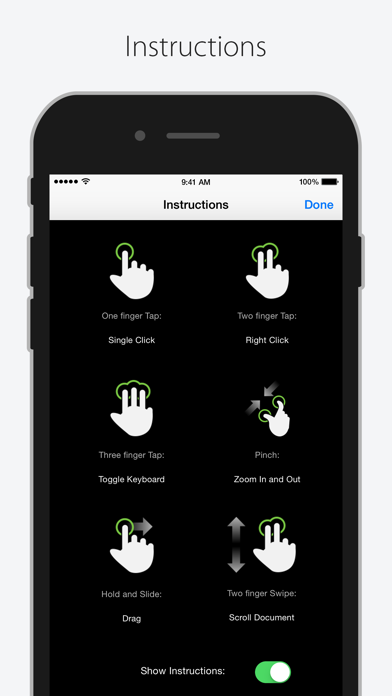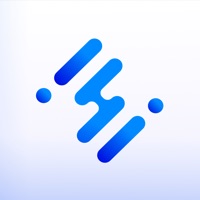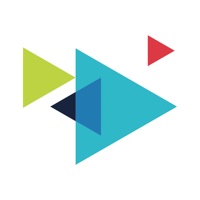How to Delete ISL Light. save (15.92 MB)
Published by ISL OnlineWe have made it super easy to delete ISL Light account and/or app.
Table of Contents:
Guide to Delete ISL Light 👇
Things to note before removing ISL Light:
- The developer of ISL Light is ISL Online and all inquiries must go to them.
- Check the Terms of Services and/or Privacy policy of ISL Online to know if they support self-serve subscription cancellation:
- The GDPR gives EU and UK residents a "right to erasure" meaning that you can request app developers like ISL Online to delete all your data it holds. ISL Online must comply within 1 month.
- The CCPA lets American residents request that ISL Online deletes your data or risk incurring a fine (upto $7,500 dollars).
-
Data Linked to You: The following data may be collected and linked to your identity:
- Contact Info
- Identifiers
-
Data Not Linked to You: The following data may be collected but it is not linked to your identity:
- Identifiers
- Diagnostics
↪️ Steps to delete ISL Light account:
1: Visit the ISL Light website directly Here →
2: Contact ISL Light Support/ Customer Service:
- 54.55% Contact Match
- Developer: ISL Online
- E-Mail: support@islonline.com
- Website: Visit ISL Light Website
- 72% Contact Match
- Developer: ISL Online
- E-Mail: support@islonline.com
- Website: Visit ISL Online Website
- Support channel
- Vist Terms/Privacy
Deleting from Smartphone 📱
Delete on iPhone:
- On your homescreen, Tap and hold ISL Light until it starts shaking.
- Once it starts to shake, you'll see an X Mark at the top of the app icon.
- Click on that X to delete the ISL Light app.
Delete on Android:
- Open your GooglePlay app and goto the menu.
- Click "My Apps and Games" » then "Installed".
- Choose ISL Light, » then click "Uninstall".
Have a Problem with ISL Light? Report Issue
🎌 About ISL Light
1. Delivered via the cloud or on-premises, ISL Online software allows users to access and control any Windows, Mac or Linux computer or a mobile device to provide ad hoc technical support or to manage systems remotely.
2. Share the screen of your iPhone or iPad with a remote technician to receive technical support or use your iOS device to remotely control any Windows, Mac, or Linux computer.
3. Whenever you need help with your iPhone or iPad, just share the screen of your iOS device with your help desk technician to receive efficient remote support.
4. Provide technical assistance to remote users by connecting to any Windows, Mac or Linux computer from your iPhone or iPad.
5. Since 2003, ISL Online has been providing remote control software to IT professionals and help desk technicians across 100 countries, with Japan being the strongest market.
6. Just install ISL Online's remote access agent to your computer and access it remotely at any time.
7. To provide support or to access unattended computers, you will need a valid ISL Online account.
8. Remotely access your unattended computers from your iPhone or iPad.
9. ISL Online is one of the pioneers of the remote desktop support industry.
10. To receive support, you can join a session without logging in.