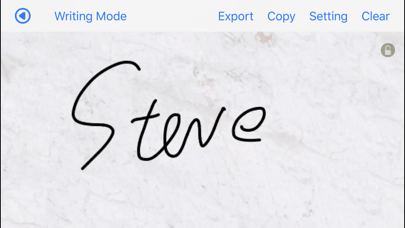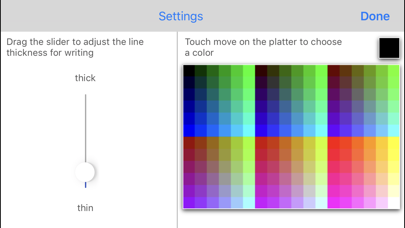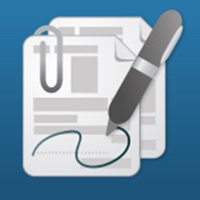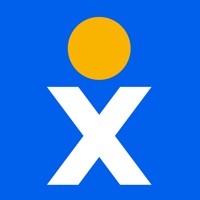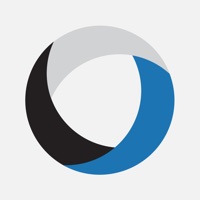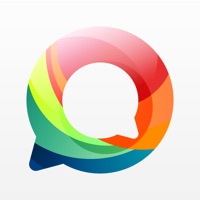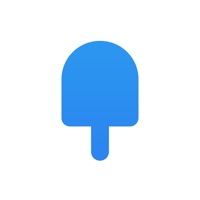Cancel My Signature Subscription
Published by Touchapp.co.ukUncover the ways Touchapp.co.uk (the company) bills you and cancel your My Signature subscription.
🚨 Guide to Canceling My Signature 👇
Note before cancelling:
- The developer of My Signature is Touchapp.co.uk and all inquiries go to them.
- Always cancel subscription 24 hours before it ends.
🌐 Cancel directly via My Signature
- Mail My Signature requesting that they cancel your account:
- Login to your My Signature account.
- In the menu section, look for any of these: "Billing", "Subscription", "Payment", "Manage account", "Settings".
- Click the link, then follow the prompts to cancel your subscription.
End My Signature subscription on iPhone/iPad:
- Goto Settings » ~Your name~ » "Subscriptions".
- Click My Signature (subscription) » Cancel
Cancel subscription on Android:
- Goto Google PlayStore » Menu » "Subscriptions"
- Click on My Signature
- Click "Cancel Subscription".
💳 Cancel My Signature on Paypal:
- Goto Paypal.com .
- Click "Settings" » "Payments" » "Manage Automatic Payments" (in Automatic Payments dashboard).
- You'll see a list of merchants you've subscribed to.
- Click on "My Signature" or "Touchapp.co.uk" to cancel.
Have a Problem with My Signature? Report Issue
About My Signature?
1. This simple tool can help you to generate a customised e-signature on your iPhone, iPod touch and iPad, and share it in other apps or desktop applications.
2. User can also copy/paste or "Open In" e-signatures in other apps, such as Evernote, Pages, Dropbox, etc.
3. Two function modes allow users to create a signature by handwriting or using different fonts.
4. In typing mode, colors and fonts for the signature are customisable.
5. In handwriting mode, colors and thickness of the strokes are customisable.