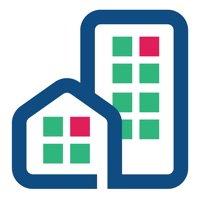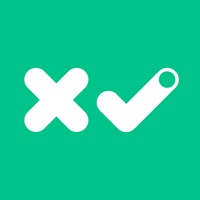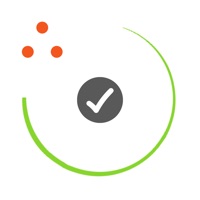How to Delete Inspection. save (12.14 MB)
Published by Yardi Systems, Inc.We have made it super easy to delete Inspection Mobile account and/or app.
Table of Contents:
Guide to Delete Inspection Mobile 👇
Things to note before removing Inspection:
- The developer of Inspection is Yardi Systems, Inc. and all inquiries must go to them.
- The GDPR gives EU and UK residents a "right to erasure" meaning that you can request app developers like Yardi Systems, Inc. to delete all your data it holds. Yardi Systems, Inc. must comply within 1 month.
- The CCPA lets American residents request that Yardi Systems, Inc. deletes your data or risk incurring a fine (upto $7,500 dollars).
↪️ Steps to delete Inspection account:
1: Visit the Inspection website directly Here →
2: Contact Inspection Support/ Customer Service:
- 76.92% Contact Match
- Developer: Yardi Systems
- E-Mail: MobileSupport@yardi.com
- Website: Visit Inspection Website
Deleting from Smartphone 📱
Delete on iPhone:
- On your homescreen, Tap and hold Inspection Mobile until it starts shaking.
- Once it starts to shake, you'll see an X Mark at the top of the app icon.
- Click on that X to delete the Inspection Mobile app.
Delete on Android:
- Open your GooglePlay app and goto the menu.
- Click "My Apps and Games" » then "Installed".
- Choose Inspection Mobile, » then click "Uninstall".
Have a Problem with Inspection Mobile? Report Issue
🎌 About Inspection Mobile
1. Yardi Inspection Mobile augments the functionality of Yardi Inspection with the ability to access and enter inspection results from a smartphone or tablet without using the full Yardi Voyager™ browser client.
2. • Use the app in areas without a cellular or wireless connection: Yardi Inspection Mobile will synchronize your data once your connection is reestablished.
3. • Complete inspections: Log inspection results that automatically update Yardi Voyager™ records.
4. Yardi Inspection Mobile requires Yardi Inspection Plug-in 4.4 for Voyager 6 or Plug-in 3.3 for Voyager 7S.
5. • Sort: Quickly sort your inspections by schedule date, property, inspection status, inspection entity, inspection type, zip code, address, and due date.
6. • Add photos and voice notes: Capture photos and record voice messages for inspection details.
7. • Review assigned inspections: Your assigned inspections automatically appear on your phone or tablet.
8. • Add new inspections: Create new inspections while you’re on site.
9. • Create work orders: Automatically create work orders from your observations.