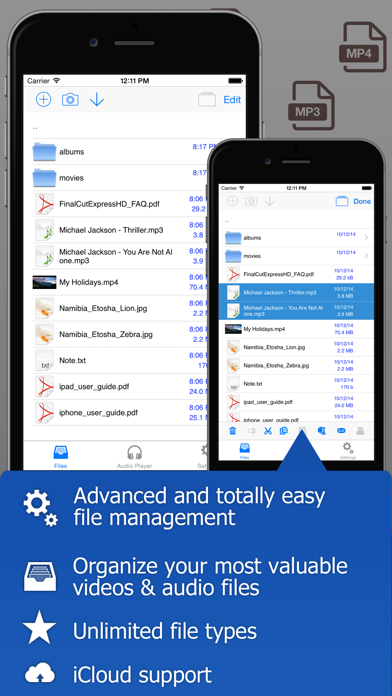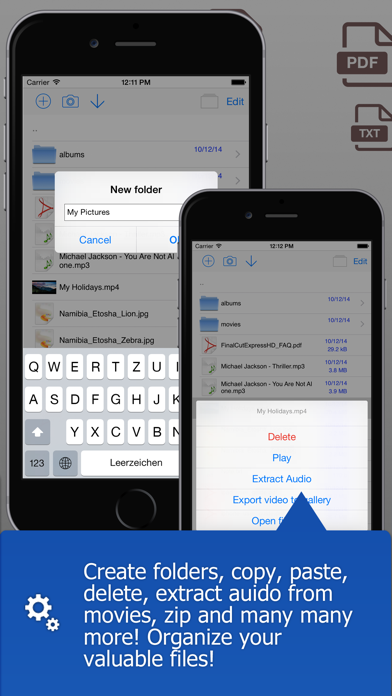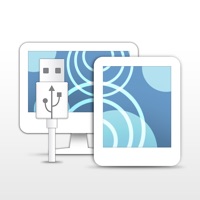Cancel USB Subscription
Published by Raphael OdermattUncover the ways Raphael Odermatt (the company) bills you and cancel your USB subscription.
🚨 Guide to Canceling USB 👇
Note before cancelling:
- The developer of USB is Raphael Odermatt and all inquiries go to them.
- Always cancel subscription 24 hours before it ends.
🌐 Cancel directly via USB
- Mail USB requesting that they cancel your account:
- Login to your USB account.
- In the menu section, look for any of these: "Billing", "Subscription", "Payment", "Manage account", "Settings".
- Click the link, then follow the prompts to cancel your subscription.
End USB subscription on iPhone/iPad:
- Goto Settings » ~Your name~ » "Subscriptions".
- Click USB (subscription) » Cancel
Cancel subscription on Android:
- Goto Google PlayStore » Menu » "Subscriptions"
- Click on USB Mobile Disk
- Click "Cancel Subscription".
💳 Cancel USB on Paypal:
- Goto Paypal.com .
- Click "Settings" » "Payments" » "Manage Automatic Payments" (in Automatic Payments dashboard).
- You'll see a list of merchants you've subscribed to.
- Click on "USB" or "Raphael Odermatt" to cancel.
Have a Problem with USB Mobile Disk? Report Issue
About USB Mobile Disk?
1. Carry all your documents, music, videos and any other data always with you.
2. The following file types are compatible with the built-in viewer.