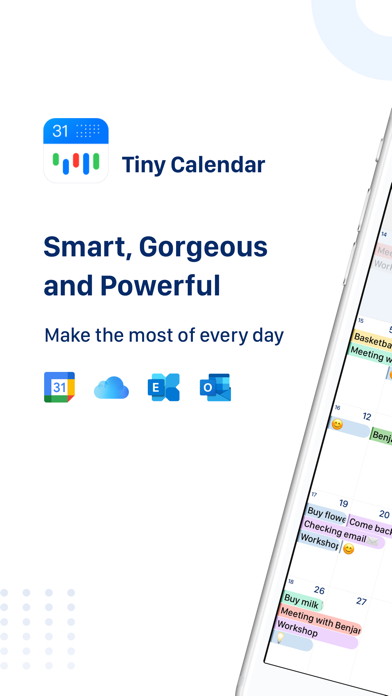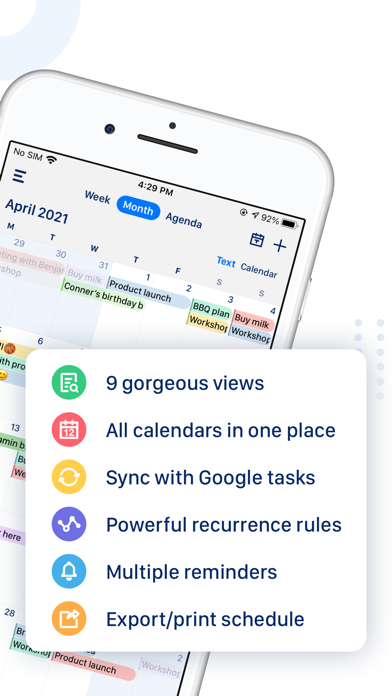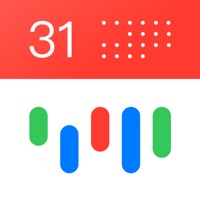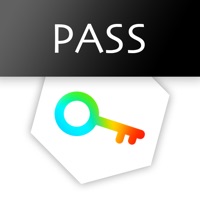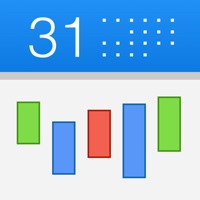
Cancel Tiny Calendar Subscription & Save $19.99/mth
Published by Fengge on 2025-11-05Uncover the ways Fengge (the company) bills you and cancel your Tiny Calendar subscription.
🚨 Guide to Canceling Tiny Calendar 👇
Note before cancelling:
- The developer of Tiny Calendar is Fengge and all inquiries go to them.
- Check Fengge's Terms of Services/Privacy policy if they support self-serve cancellation:
- Always cancel subscription 24 hours before it ends.
Your Potential Savings 💸
**Pricing data is based on average subscription prices reported by AppCutter.com users..
| Plan | Savings (USD) |
|---|---|
| Lifetime Premium | $19.99 |
| Yearly Subscription | $9.99 |
| Monthly Subscription | $2.99 |
| Recurring Events | $1.99 |
| Upgrade to Premium | $9.99 |
| Lifetime Premium Special Offer | $14.99 |
| Yearly Special Offer | $6.99 |
| Weekly Subscription | $1.49 |
| Multiple Google Accounts | $2.99 |
| Invites & Attendees | $1.99 |
🌐 Cancel directly via Tiny Calendar
- 🌍 Contact Tiny Calendar Support
- Mail Tiny Calendar requesting that they cancel your account:
- E-Mail: tinycalendar.a@beesoft.io
- Login to your Tiny Calendar account.
- In the menu section, look for any of these: "Billing", "Subscription", "Payment", "Manage account", "Settings".
- Click the link, then follow the prompts to cancel your subscription.
End Tiny Calendar subscription on iPhone/iPad:
- Goto Settings » ~Your name~ » "Subscriptions".
- Click Tiny Calendar (subscription) » Cancel
Cancel subscription on Android:
- Goto Google PlayStore » Menu » "Subscriptions"
- Click on Tiny Calendar: Planner & Tasks
- Click "Cancel Subscription".
💳 Cancel Tiny Calendar on Paypal:
- Goto Paypal.com .
- Click "Settings" » "Payments" » "Manage Automatic Payments" (in Automatic Payments dashboard).
- You'll see a list of merchants you've subscribed to.
- Click on "Tiny Calendar" or "Fengge" to cancel.
Subscription Costs (Saved) 💰
- $1.49/week
- $2.99/month
- Payment will be charged to iTunes Account at confirmation of purchase
- Subscription automatically renews unless auto-renew is turned off at least 24-hours before the end of the current period
- Account will be charged for renewal within 24-hours prior to the end of the current period, and identify the cost of the renewal
- Subscriptions may be managed by the user and auto-renewal may be turned off by going to the user's Account Settings after purchase
Have a Problem with Tiny Calendar: Planner & Tasks? Report Issue
About Tiny Calendar: Planner & Tasks?
1. Tiny Calendar has features like nature language input, drag and drop, gestures and other smart methods to predict your intention and help you create and edit your events more easily.
2. Tiny Calendar syncs directly with all your Google calendars and also works with iOS local calendar to support events on iCloud, Exchange and other calendars.
3. With Tiny Calendar, you can access and manipulate your google calendar events and tasks more easily, anyway you want.
4. Tiny Calendar supports 9 standard views - Forecast, day, week, month, 4-days, year, mini-month, week agenda and agenda.
5. Never forget about a meeting! Tiny Calendar allows you to set reminders via push notification, or email for all events.