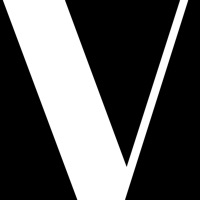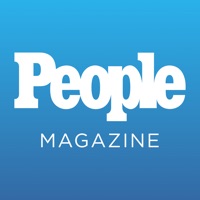How to Delete Star Trek Magazine. save (42.34 MB)
Published by Titan Publishing Group Limited on 2024-06-28We have made it super easy to delete Star Trek Magazine account and/or app.
Table of Contents:
Guide to Delete Star Trek Magazine 👇
Things to note before removing Star Trek Magazine:
- The developer of Star Trek Magazine is Titan Publishing Group Limited and all inquiries must go to them.
- Check the Terms of Services and/or Privacy policy of Titan Publishing Group Limited to know if they support self-serve account deletion:
- The GDPR gives EU and UK residents a "right to erasure" meaning that you can request app developers like Titan Publishing Group Limited to delete all your data it holds. Titan Publishing Group Limited must comply within 1 month.
- The CCPA lets American residents request that Titan Publishing Group Limited deletes your data or risk incurring a fine (upto $7,500 dollars).
-
Data Linked to You: The following data may be collected and linked to your identity:
- Purchases
- Contact Info
- Identifiers
- Usage Data
↪️ Steps to delete Star Trek Magazine account:
1: Visit the Star Trek Magazine website directly Here →
2: Contact Star Trek Magazine Support/ Customer Service:
- Verified email
- Contact e-Mail: help@pocketmags.com
- 66.67% Contact Match
- Developer: Scopely
- E-Mail: startrek-support@scopely.io
- Website: Visit Star Trek Magazine Website
- 83.87% Contact Match
- Developer: Nivéales Médias
- E-Mail: support@niveales.com
- Website: Visit Nivéales Médias Website
- Support channel
- Vist Terms/Privacy
3: Check Star Trek Magazine's Terms/Privacy channels below for their data-deletion Email:
Deleting from Smartphone 📱
Delete on iPhone:
- On your homescreen, Tap and hold Star Trek Magazine until it starts shaking.
- Once it starts to shake, you'll see an X Mark at the top of the app icon.
- Click on that X to delete the Star Trek Magazine app.
Delete on Android:
- Open your GooglePlay app and goto the menu.
- Click "My Apps and Games" » then "Installed".
- Choose Star Trek Magazine, » then click "Uninstall".
Have a Problem with Star Trek Magazine? Report Issue
🎌 About Star Trek Magazine
1. -Payment will be charged to your iTunes account at confirmation of purchase and any unused portion of a free trial period, if offered, will be forfeited when a subscription to that publication is purchased.
2. -You may turn off the auto-renewal of subscriptions through your Account Settings, however you are not able to cancel the current subscription during its active period.
3. You may cancel a subscription during its free trial period via the subscription settings on your iTunes account.
4. You will be charged for renewal within 24 hours of the end of the current period, for the same duration and at the current subscription rate for the product.
5. -If a subscription offers a free trial, at the end of the trial period, you will be charged the full price of the subscription.
6. -The subscription will renew automatically unless cancelled more than 24 hours before the end of the current period.
7. This must be done 24 hours before the end of the subscription period to avoid being charged.
8. A subscription will start from the latest regular issue at the time of purchase.
9. Within the app users can purchase the current issue and back issues.
10. Users can register for/ login to a pocketmags account in-app.
11. Existing pocketmags users can retrieve their purchases by logging into their account.
12. This will protect their issues in the case of a lost device and allow browsing of purchases on multiple platforms.
13. We recommend loading the app for the first time in a wi-fi area so that all issue data is retrieved.
14. Help and frequently asked questions can be accessed in-app and on pocketmags.