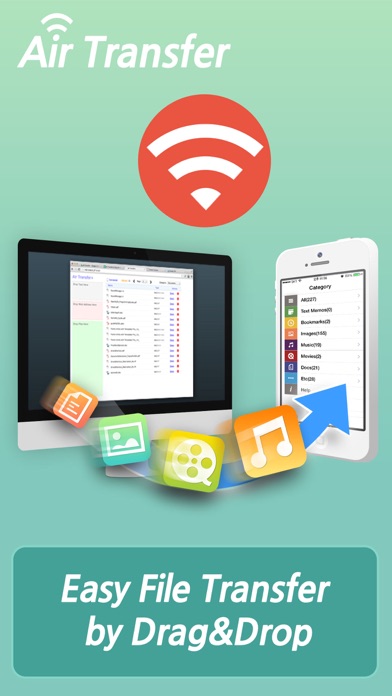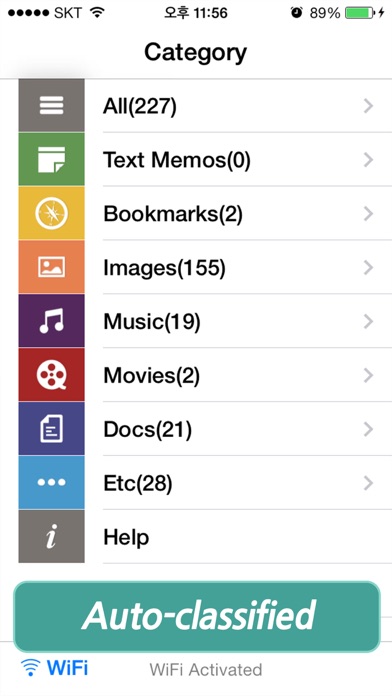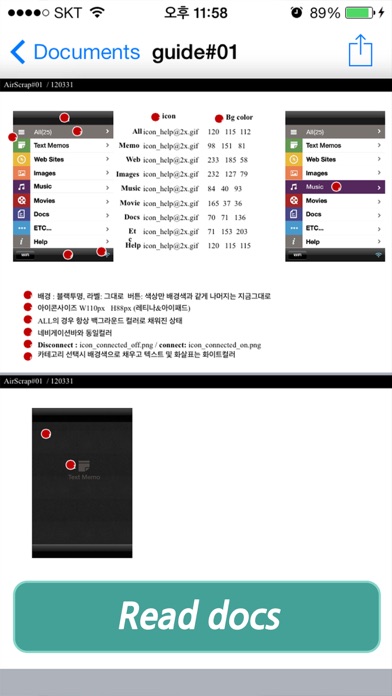How to Delete Air Transfer. save (19.17 MB)
Published by Junsik ChoiWe have made it super easy to delete Air Transfer - File Transfer from/to PC thru WiFi account and/or app.
Table of Contents:
Guide to Delete Air Transfer - File Transfer from/to PC thru WiFi 👇
Things to note before removing Air Transfer:
- The developer of Air Transfer is Junsik Choi and all inquiries must go to them.
- Check the Terms of Services and/or Privacy policy of Junsik Choi to know if they support self-serve subscription cancellation:
- The GDPR gives EU and UK residents a "right to erasure" meaning that you can request app developers like Junsik Choi to delete all your data it holds. Junsik Choi must comply within 1 month.
- The CCPA lets American residents request that Junsik Choi deletes your data or risk incurring a fine (upto $7,500 dollars).
↪️ Steps to delete Air Transfer account:
1: Visit the Air Transfer website directly Here →
2: Contact Air Transfer Support/ Customer Service:
- Verified email
- Contact e-Mail: master@darinsoft.com
- 66.67% Contact Match
- Developer: smarterDroid
- E-Mail: smarterdroid@gmail.com
- Website: Visit Air Transfer Website
- Support channel
- Vist Terms/Privacy
Deleting from Smartphone 📱
Delete on iPhone:
- On your homescreen, Tap and hold Air Transfer - File Transfer from/to PC thru WiFi until it starts shaking.
- Once it starts to shake, you'll see an X Mark at the top of the app icon.
- Click on that X to delete the Air Transfer - File Transfer from/to PC thru WiFi app.
Delete on Android:
- Open your GooglePlay app and goto the menu.
- Click "My Apps and Games" » then "Installed".
- Choose Air Transfer - File Transfer from/to PC thru WiFi, » then click "Uninstall".
Have a Problem with Air Transfer - File Transfer from/to PC thru WiFi? Report Issue
🎌 About Air Transfer - File Transfer from/to PC thru WiFi
1. Air Transfer moves what you're seeing or playing on Mac/PC to your iPhone/iPad with just single drag&drop! It moves whatever you want; text memo, website address, photo, music, movie, document and so on.
2. * Air Transfer is also an excellent choice to backup your photos or videos stored Camera Roll.
3. 1) Make sure that the Desktop and iDevice are connected to the same local area network or the same WiFi network when using Air Transfer.
4. 1) First import photos and videos from Camera Roll to Air Transfer.
5. 4) PDF Docs(.pdf), Text(.txt), RTF(.rtf), MS Word(.doc, .docx), MS Excel (.xls, .xlsx), MS PowerPoint(.ppt, .pptx), Pages(.pages), Numbers(.numbers), Keynote(.keynote), HTML(.html, .htm) and more.
6. * The easiest way to transfer files to PC and backup data from iPhone to PC.
7. Air Transfer works even in background mode, you can switch to other apps without stopping current transfer.
8. * Wirelessly Transfer Media from iPhone to Computer without using iTunes.
9. Air Transfer supports QuickTime Movie(.MOV, .MP4) formats.
10. Otherwise, Air Transfer cannot connect to the Desktop.
11. 2) Click WiFi button and input the Device URL in Web Browser on your Desktop.
12. 2) Backup those imported files to your Desktop PC via Web Browser.
13. 2) Camera Roll, eMail, SMS, Instagram, Facebook, Twitter.
14. 4) Supports MP3, WAV, CAF and other music file formats.