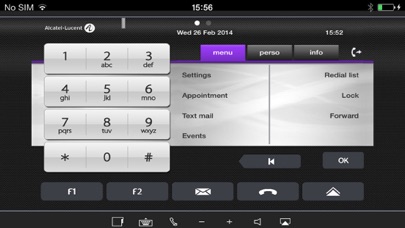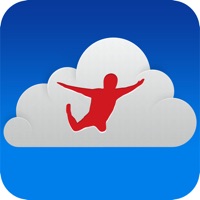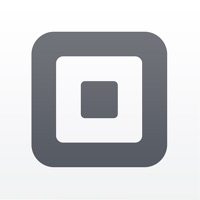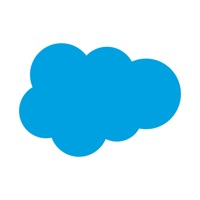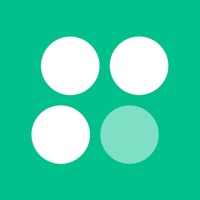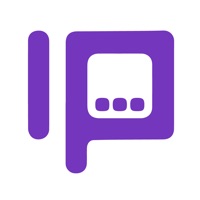
How to Delete ALE IP Desktop Softphone. save (41.26 MB)
Published by ALE InternationalWe have made it super easy to delete ALE IP Desktop Softphone account and/or app.
Table of Contents:
Guide to Delete ALE IP Desktop Softphone 👇
Things to note before removing ALE IP Desktop Softphone:
- The developer of ALE IP Desktop Softphone is ALE International and all inquiries must go to them.
- The GDPR gives EU and UK residents a "right to erasure" meaning that you can request app developers like ALE International to delete all your data it holds. ALE International must comply within 1 month.
- The CCPA lets American residents request that ALE International deletes your data or risk incurring a fine (upto $7,500 dollars).
↪️ Steps to delete ALE IP Desktop Softphone account:
1: Visit the ALE IP Desktop Softphone website directly Here →
2: Contact ALE IP Desktop Softphone Support/ Customer Service:
- 100% Contact Match
- Developer: Alcatel-Lucent Enterprise - ALUE
- E-Mail: proserv.custo@gmail.com
- Website: Visit ALE IP Desktop Softphone Website
Deleting from Smartphone 📱
Delete on iPhone:
- On your homescreen, Tap and hold ALE IP Desktop Softphone until it starts shaking.
- Once it starts to shake, you'll see an X Mark at the top of the app icon.
- Click on that X to delete the ALE IP Desktop Softphone app.
Delete on Android:
- Open your GooglePlay app and goto the menu.
- Click "My Apps and Games" » then "Installed".
- Choose ALE IP Desktop Softphone, » then click "Uninstall".
Have a Problem with ALE IP Desktop Softphone? Report Issue
🎌 About ALE IP Desktop Softphone
1. Installed on iPad, iPhone or iPod touch, this application offers business voice communications to on-site and remote workers through an emulation of the Alcatel-Lucent 8068 Premium Desk Phone.
2. * Applications settings menu: English, French, Spanish, Italian, German and Arabic are supported.
3. - IP Desktop Softphone license per user required on the Alcatel-Lucent OmniPCX Enterprise.
4. Please contact your Alcatel-Lucent Business Partner to get these licenses.