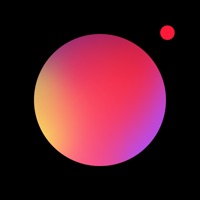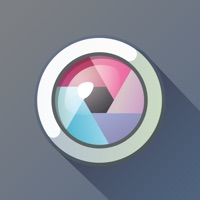
Cancel Pixlr AI Photo & Video Editor Subscription & Save $58.9/mth
Published by 123RF Limited on 2025-08-15Uncover the ways 123RF Limited (the company) bills you and cancel your Pixlr AI Photo & Video Editor subscription.
🚨 Guide to Canceling Pixlr AI Photo & Video Editor 👇
Note before cancelling:
- How easy is it to cancel Pixlr AI Photo & Video Editor? It is Very Easy to Cancel a Pixlr AI Photo & Video Editor subscription.
- The developer of Pixlr AI Photo & Video Editor is 123RF Limited and all inquiries go to them.
- Check 123RF Limited's Terms of Services/Privacy policy if they support self-serve cancellation:
- Always cancel subscription 24 hours before it ends.
Your Potential Savings 💸
**Pricing data is based on average subscription prices reported by AppCutter.com users..
| Plan | Savings (USD) |
|---|---|
| Premium Subscription Monthly | $1.99 |
| Ads Removal | $2.99 |
| Premium Subscription Yearly | $11.99 |
| Pixlr Premium Yearly Promotion | $58.90 |
| Pixlr Premium Weekly Promo | $3.49 |
| Pixlr Premium Weekly | $3.49 |
| Pixlr Premium Monthly Promo | $7.99 |
| Pixlr Premium Yearly | $58.90 |
| Lens Flare Overlays | $0.99 |
| Galaxy Overlay | $0.99 |
🌐 Cancel directly via Pixlr AI Photo & Video Editor
- 🌍 Contact Pixlr AI Photo & Video Editor Support
- Mail Pixlr AI Photo & Video Editor requesting that they cancel your account:
- E-Mail: info@pixlr.com
- Login to your Pixlr AI Photo & Video Editor account.
- In the menu section, look for any of these: "Billing", "Subscription", "Payment", "Manage account", "Settings".
- Click the link, then follow the prompts to cancel your subscription.
End Pixlr AI Photo & Video Editor subscription on iPhone/iPad:
- Goto Settings » ~Your name~ » "Subscriptions".
- Click Pixlr AI Photo & Video Editor (subscription) » Cancel
Cancel subscription on Android:
- Goto Google PlayStore » Menu » "Subscriptions"
- Click on Pixlr AI Photo & Video Editor
- Click "Cancel Subscription".
💳 Cancel Pixlr AI Photo & Video Editor on Paypal:
- Goto Paypal.com .
- Click "Settings" » "Payments" » "Manage Automatic Payments" (in Automatic Payments dashboard).
- You'll see a list of merchants you've subscribed to.
- Click on "Pixlr AI Photo & Video Editor" or "123RF Limited" to cancel.
Have a Problem with Pixlr AI Photo & Video Editor? Report Issue
About Pixlr AI Photo & Video Editor?
1. • Create cool photo effects using Stylize (pencil sketch, poster, watercolor and more).
2. Follow us on Instagram (@pixlr) for daily inspiration, tips, and tricks to make cool photo edits.
3. • Adjust the tone of the photo with overlays – amplify the tone, cool it down, or add surreal shades.
4. • Create photo collages easily with a variety of preset collages, grid style, customized ratio, and background.
5. • Keep things fresh with our growing release of additional effects, overlays, and border packs.