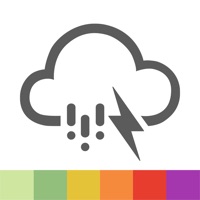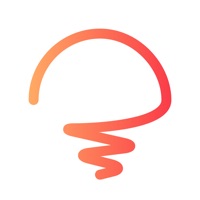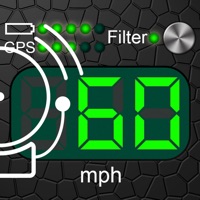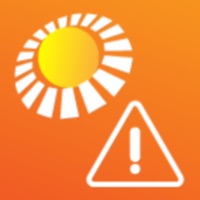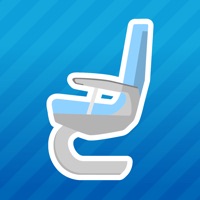
Cancel Seat Alerts Subscription
Published by ExpertFlyer.com on 2025-07-16Uncover the ways ExpertFlyer.com (the company) bills you and cancel your Seat Alerts subscription.
🚨 Guide to Canceling Seat Alerts 👇
Note before cancelling:
- The developer of Seat Alerts is ExpertFlyer.com and all inquiries go to them.
- Check the Terms of Services and/or Privacy policy of ExpertFlyer.com to know if they support self-serve subscription cancellation:
- Always cancel subscription 24 hours before it ends.
🌐 Cancel directly via Seat Alerts
- 🌍 Contact Seat Alerts Support
- Mail Seat Alerts requesting that they cancel your account:
- E-Mail: support@stafftraveler.com
- Login to your Seat Alerts account.
- In the menu section, look for any of these: "Billing", "Subscription", "Payment", "Manage account", "Settings".
- Click the link, then follow the prompts to cancel your subscription.
End Seat Alerts subscription on iPhone/iPad:
- Goto Settings » ~Your name~ » "Subscriptions".
- Click Seat Alerts (subscription) » Cancel
Cancel subscription on Android:
- Goto Google PlayStore » Menu » "Subscriptions"
- Click on Seat Alerts
- Click "Cancel Subscription".
💳 Cancel Seat Alerts on Paypal:
- Goto Paypal.com .
- Click "Settings" » "Payments" » "Manage Automatic Payments" (in Automatic Payments dashboard).
- You'll see a list of merchants you've subscribed to.
- Click on "Seat Alerts" or "ExpertFlyer.com" to cancel.
Subscription Costs (Saved) 💰
- Free account: allows users to set up one Free Seat Alert at a time using the Any Seat, Any Window or Any Aisle options. Other advanced alert options require a fee.
- Additional alerts and alert options are available for purchase for users who need multiple Seat Alerts at the same time.
- ExpertFlyer.com Basic and Premium subscriptions can also be used to manage Seat Alerts.
Have a Problem with Seat Alerts? Report Issue
About Seat Alerts?
1. • Account registration is required to use the Seat Alert app, this is so we can notify you of found seats and keep track of your alerts across devices.
2. • With a Free account, you can set up one Free Seat Alert at a time using the Any Seat, Any Window or Any Aisle options.
3. Set up a Seat Alert to find window seats, aisle seats and more.
4. If it becomes available you can change your seat when your Seat Alert notification arrives, just contact the airline or the travel agency that booked your ticket.
5. Seat Alerts will monitor the available seats right up until the flight departs.