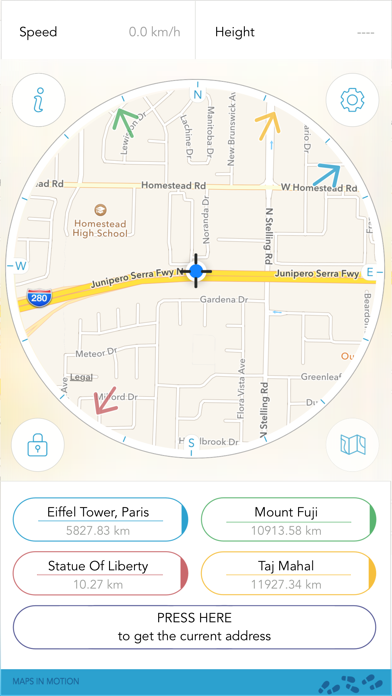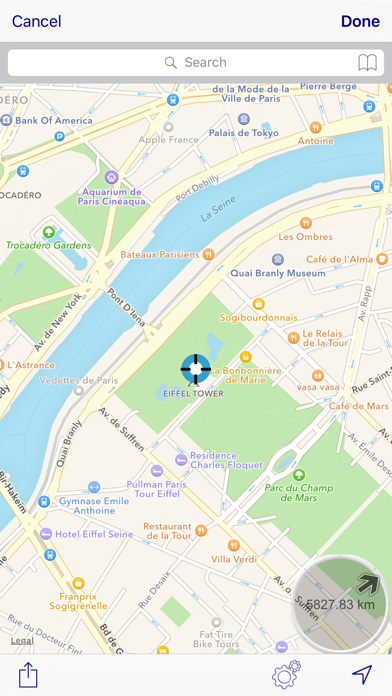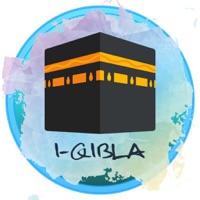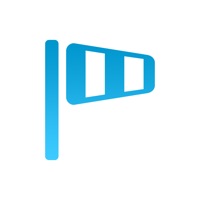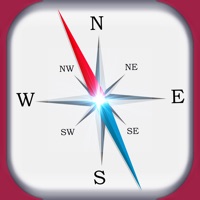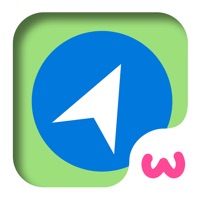Cancel Direction Compass With Maps Subscription
Published by Chaviro SoftwareUncover the ways Chaviro Software (the company) bills you and cancel your Direction Compass With Maps subscription.
🚨 Guide to Canceling Direction Compass With Maps 👇
Note before cancelling:
- The developer of Direction Compass With Maps is Chaviro Software and all inquiries go to them.
- Check the Terms of Services and/or Privacy policy of Chaviro Software to know if they support self-serve subscription cancellation:
- Always cancel subscription 24 hours before it ends.
🌐 Cancel directly via Direction Compass With Maps
- 🌍 Contact Direction Compass With Maps Support
- Mail Direction Compass With Maps requesting that they cancel your account:
- Login to your Direction Compass With Maps account.
- In the menu section, look for any of these: "Billing", "Subscription", "Payment", "Manage account", "Settings".
- Click the link, then follow the prompts to cancel your subscription.
End Direction Compass With Maps subscription on iPhone/iPad:
- Goto Settings » ~Your name~ » "Subscriptions".
- Click Direction Compass With Maps (subscription) » Cancel
Cancel subscription on Android:
- Goto Google PlayStore » Menu » "Subscriptions"
- Click on Direction Compass With Maps
- Click "Cancel Subscription".
💳 Cancel Direction Compass With Maps on Paypal:
- Goto Paypal.com .
- Click "Settings" » "Payments" » "Manage Automatic Payments" (in Automatic Payments dashboard).
- You'll see a list of merchants you've subscribed to.
- Click on "Direction Compass With Maps" or "Chaviro Software" to cancel.
Have a Problem with Direction Compass With Maps? Report Issue
About Direction Compass With Maps?
1. Zoom, Unzoom the map, find your exact position in your district, your city or your country.
2. • Locate important places (buildings, mountains, beaches ...) nearby or faraway.
3. Never get lost again: Your current address is displayed at the touch of a button.
4. Remember to calibrate the compass for the iPhone every time you start the app.
5. Magic, the map IS a compass and orients itself automatically.