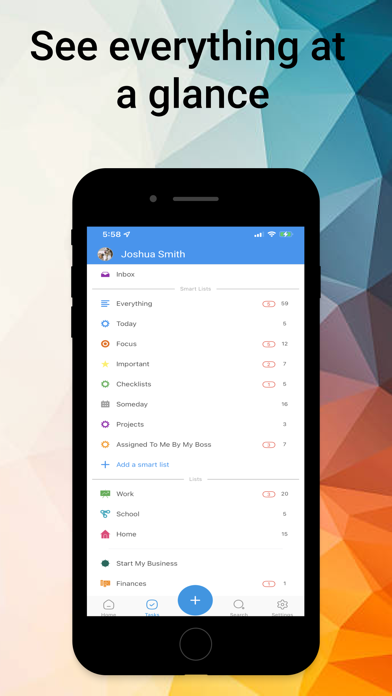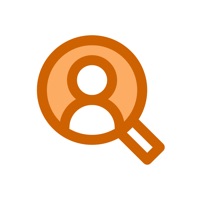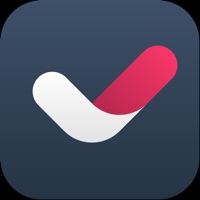Cancel TaskFire Subscription
Published by Appigo on 2025-05-15Uncover the ways Appigo (the company) bills you and cancel your TaskFire subscription.
🚨 Guide to Canceling TaskFire 👇
Note before cancelling:
- The developer of TaskFire is Appigo and all inquiries go to them.
- Check Appigo's Terms of Services/Privacy policy if they support self-serve cancellation:
- Always cancel subscription 24 hours before it ends.
🌐 Cancel directly via TaskFire
- 🌍 Contact TaskFire Support
- Mail TaskFire requesting that they cancel your account:
- E-Mail: support@appigo.com
- Login to your TaskFire account.
- In the menu section, look for any of these: "Billing", "Subscription", "Payment", "Manage account", "Settings".
- Click the link, then follow the prompts to cancel your subscription.
End TaskFire subscription on iPhone/iPad:
- Goto Settings » ~Your name~ » "Subscriptions".
- Click TaskFire (subscription) » Cancel
Cancel subscription on Android:
- Goto Google PlayStore » Menu » "Subscriptions"
- Click on TaskFire : To-Do List & Tasks
- Click "Cancel Subscription".
💳 Cancel TaskFire on Paypal:
- Goto Paypal.com .
- Click "Settings" » "Payments" » "Manage Automatic Payments" (in Automatic Payments dashboard).
- You'll see a list of merchants you've subscribed to.
- Click on "TaskFire" or "Appigo" to cancel.
Subscription Costs (Saved) 💰
- 14-Day FREE Trial of Premium
- Basic app for free
- 30-day renewable subscription
- 365-day renewable subscription
Have a Problem with TaskFire : To-Do List & Tasks? Report Issue
Reviews & Common Issues: 1 Comments
By Bieringer
4 years agoPlease delete my Account, i do not use it. I di`nt find the delete-Button
About TaskFire : To-Do List & Tasks?
1. • SMART LISTS – Create custom lists using filters that organize tasks by any data element in Todo Cloud.
2. Push everything into Todo Cloud with the power to search, organize and track tasks just the way you want.
3. Daily plan, track and finish your to-do task lists whether they be simple grocery shopping lists, daily habits tied to goals, single work tasks, or complex multi-person projects.
4. Then email yourself tasks that are dropped into your Todo Cloud inbox or you can log in to your settings to customize the default location for new tasks.
5. • RECURRING TASKS – Set a task to repeat when you need it with the recurrence based on due date or completion date.