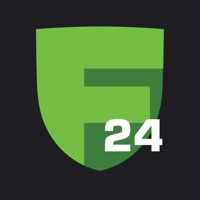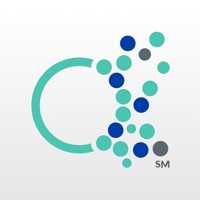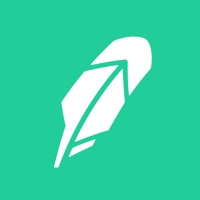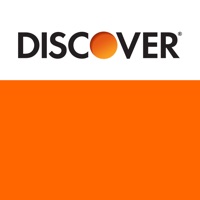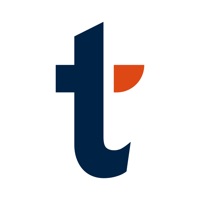
How to Delete Transakt. save (8.62 MB)
Published by Entersekt on 2024-07-05We have made it super easy to delete Transakt account and/or app.
Table of Contents:
Guide to Delete Transakt 👇
Things to note before removing Transakt:
- The developer of Transakt is Entersekt and all inquiries must go to them.
- Check the Terms of Services and/or Privacy policy of Entersekt to know if they support self-serve subscription cancellation:
- The GDPR gives EU and UK residents a "right to erasure" meaning that you can request app developers like Entersekt to delete all your data it holds. Entersekt must comply within 1 month.
- The CCPA lets American residents request that Entersekt deletes your data or risk incurring a fine (upto $7,500 dollars).
-
Data Not Collected: The developer does not collect any data from this app.
↪️ Steps to delete Transakt account:
1: Visit the Transakt website directly Here →
2: Contact Transakt Support/ Customer Service:
- 100% Contact Match
- Developer: Entersekt
- E-Mail: support@entersekt.com
- Website: Visit Transakt Website
- Support channel
- Vist Terms/Privacy
Deleting from Smartphone 📱
Delete on iPhone:
- On your homescreen, Tap and hold Transakt until it starts shaking.
- Once it starts to shake, you'll see an X Mark at the top of the app icon.
- Click on that X to delete the Transakt app.
Delete on Android:
- Open your GooglePlay app and goto the menu.
- Click "My Apps and Games" » then "Installed".
- Choose Transakt, » then click "Uninstall".
Have a Problem with Transakt? Report Issue
🎌 About Transakt
1. Whenever you wish to log in to an account, the app will provide a secure authentication channel between your mobile phone and your account provider using a unique digital certificate placed on your device by Transakt.
2. Transakt provides two-factor authentication on your mobile phone, protecting you from phishing attacks and other online fraud by uniquely linking your mobile phone to your account (at a bank, for example).
3. To activate an account in Transakt, you will need to scan a QR code (or enter a sign-up code) given to you by the account provider.
4. Each account provider has their own activation policy, over which Transakt has no control.
5. The app encrypts all communication between your device and your account provider (e.g. the bank).
6. Please contact the account provider directly should you experience any issues activating an account.
7. On installation, the app will request permission to use your mobile’s camera for scanning QR codes.
8. Multiple accounts from different providers may be added.
9. With a simple tap, you verify your identity and log in securely.