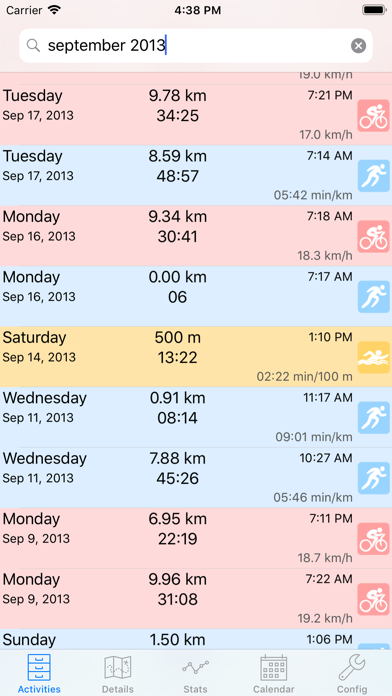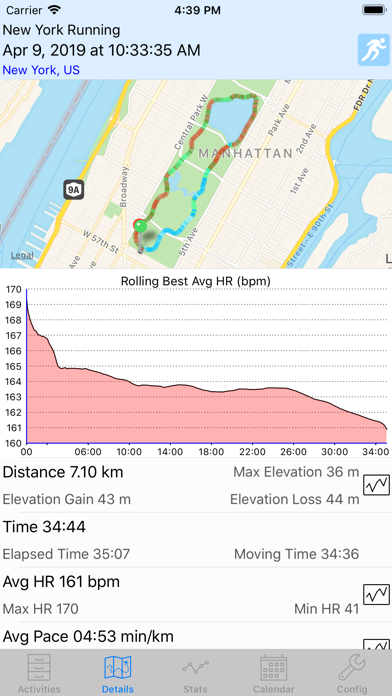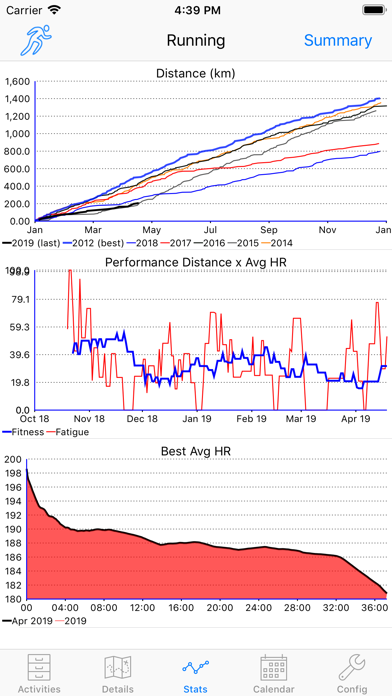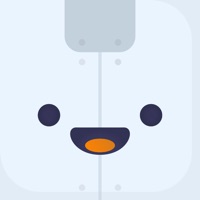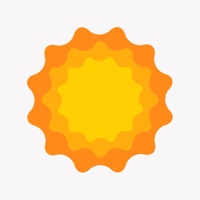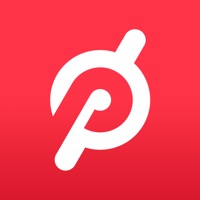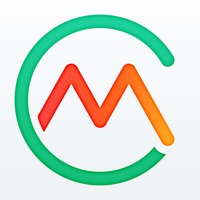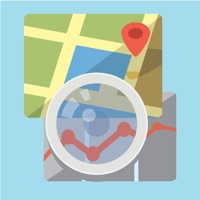
How to Delete ConnectStats. save (23.33 MB)
Published by Brice Rosenzweig on 2023-10-22We have made it super easy to delete ConnectStats - account and/or app.
Table of Contents:
Guide to Delete ConnectStats - 👇
Things to note before removing ConnectStats:
- The developer of ConnectStats is Brice Rosenzweig and all inquiries must go to them.
- Check the Terms of Services and/or Privacy policy of Brice Rosenzweig to know if they support self-serve subscription cancellation:
- The GDPR gives EU and UK residents a "right to erasure" meaning that you can request app developers like Brice Rosenzweig to delete all your data it holds. Brice Rosenzweig must comply within 1 month.
- The CCPA lets American residents request that Brice Rosenzweig deletes your data or risk incurring a fine (upto $7,500 dollars).
-
Data Not Linked to You: The following data may be collected but it is not linked to your identity:
- Health & Fitness
- Location
- Usage Data
- Diagnostics
↪️ Steps to delete ConnectStats account:
1: Visit the ConnectStats website directly Here →
2: Contact ConnectStats Support/ Customer Service:
- 53.85% Contact Match
- Developer: Garmin
- E-Mail: Android.Dev@garmin.com
- Website: Visit ConnectStats Website
- Support channel
- Vist Terms/Privacy
Deleting from Smartphone 📱
Delete on iPhone:
- On your homescreen, Tap and hold ConnectStats - until it starts shaking.
- Once it starts to shake, you'll see an X Mark at the top of the app icon.
- Click on that X to delete the ConnectStats - app.
Delete on Android:
- Open your GooglePlay app and goto the menu.
- Click "My Apps and Games" » then "Installed".
- Choose ConnectStats -, » then click "Uninstall".
Have a Problem with ConnectStats -? Report Issue
🎌 About ConnectStats -
1. It provides in-depth review of your activities, search, analysis, plot and see basic statistics on all your data collected in garmin connect or strava from your iphone or ipad.
2. - In case of initial connection trouble or issue, please check the support web site, the help or send me a bug report.
3. * Garmin: you can choose the connectstats service, which will pop up a login message or to download from the website in which case you will have to enter your user name and password.
4. Connect Stats is an activity viewer for Garmin Connect or Strava.
5. Also for Garmin activities from Garmin there will be an initial synchronisation that can take some time before the activities are ready.
6. - Support multiple garmin connect account simultaneously with multiple profiles.
7. Check the web site and the blog for a lot more details on how to use it and what the different screen and graph mean.
8. - You can touch a graph or the gear button to rotate through the different graphs options or bring in the graph full screen.
9. - Note that the initial download process can be slow if you have a lot of activities.
10. - you can then download activities by pulling down on the activity list.
11. - If you have issue connecting check the trouble shooting section on the web page.
12. Zones are downloaded from garmin connect.
13. * Strava: upon first refresh, the strava login page will popup.
14. - Display scatter plots, trend lines for both historical and track data.