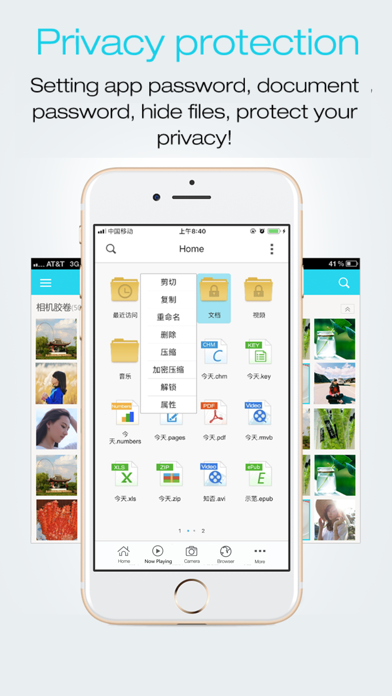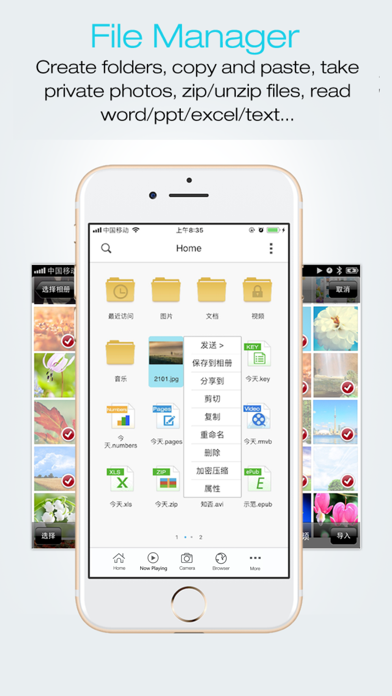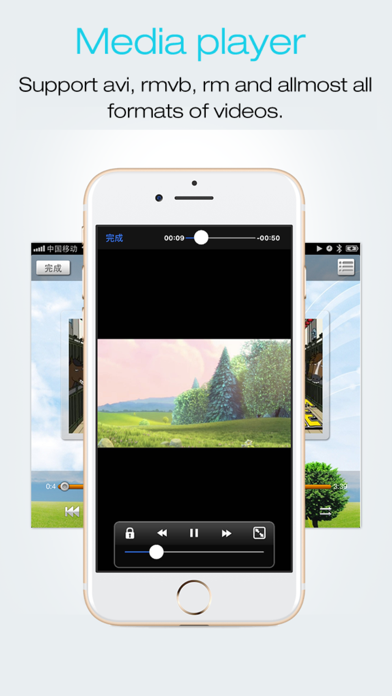How to Delete FileMaster-Privacy Protection. save (42.19 MB)
Published by Shenzhen Youmi Information Technology Co. LtdWe have made it super easy to delete FileMaster-Privacy Protection account and/or app.
Table of Contents:
Guide to Delete FileMaster-Privacy Protection 👇
Things to note before removing FileMaster-Privacy Protection:
- The developer of FileMaster-Privacy Protection is Shenzhen Youmi Information Technology Co. Ltd and all inquiries must go to them.
- The GDPR gives EU and UK residents a "right to erasure" meaning that you can request app developers like Shenzhen Youmi Information Technology Co. Ltd to delete all your data it holds. Shenzhen Youmi Information Technology Co. Ltd must comply within 1 month.
- The CCPA lets American residents request that Shenzhen Youmi Information Technology Co. Ltd deletes your data or risk incurring a fine (upto $7,500 dollars).
↪️ Steps to delete FileMaster-Privacy Protection account:
1: Visit the FileMaster-Privacy Protection website directly Here →
2: Contact FileMaster-Privacy Protection Support/ Customer Service:
- Verified email
- Contact e-Mail: esongtech@126.com
- 51.28% Contact Match
- Developer: SmartVisionMobi
- E-Mail: smartvisionmobi@gmail.com
- Website: Visit FileMaster-Privacy Protection Website
Deleting from Smartphone 📱
Delete on iPhone:
- On your homescreen, Tap and hold FileMaster-Privacy Protection until it starts shaking.
- Once it starts to shake, you'll see an X Mark at the top of the app icon.
- Click on that X to delete the FileMaster-Privacy Protection app.
Delete on Android:
- Open your GooglePlay app and goto the menu.
- Click "My Apps and Games" » then "Installed".
- Choose FileMaster-Privacy Protection, » then click "Uninstall".
Have a Problem with FileMaster-Privacy Protection? Report Issue
🎌 About FileMaster-Privacy Protection
1. FileMaster is a file manager, document viewer, video/audio player, text editor, and more for iPhone, iPad & iPod Touch.
2. Just long-press on a file or folder icon to display a popup menu.
3. There’s no need to worry about the security of FileMaster, either.
4. Transfer files from your computer, carry them around with you, and share them with your friends.
5. Your files can be accessed remotely with a password or locally with a master passcode.
6. # The most powerful file manager of iOS.
7. Using FileMaster is easy.
8. You can tap on the screen to copy, paste, create folders and so on.
9. No one but you will see what’s in your FileMaster.
10. Simply tap your selection and you’re ready to go.