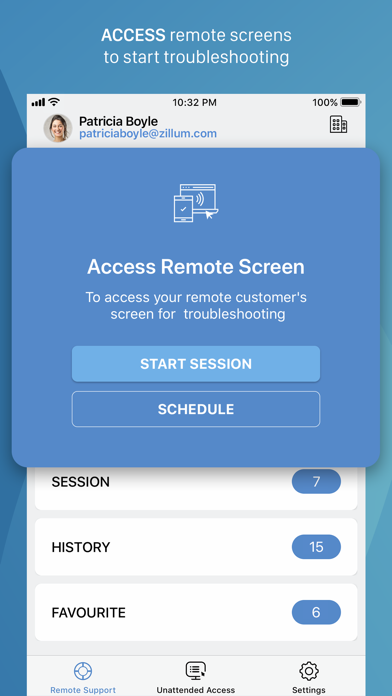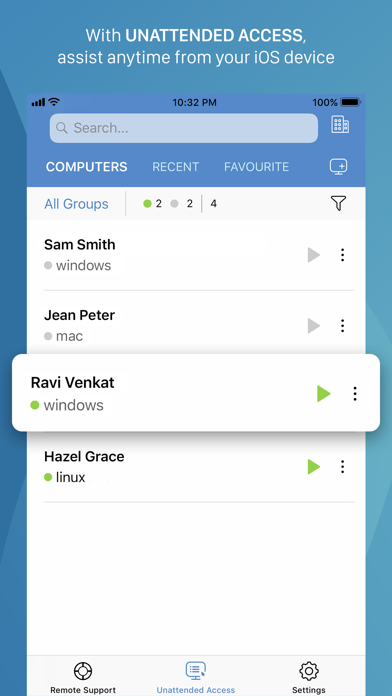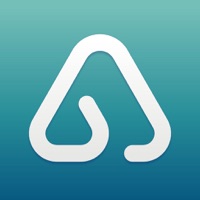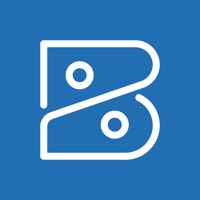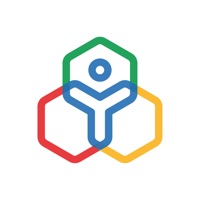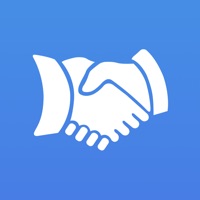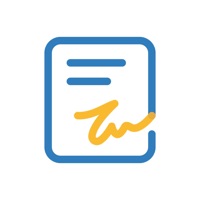Cancel Zoho Assist Subscription & Save $17.99/mth
Published by Zoho Corporation on 2025-11-17Uncover the ways Zoho Corporation (the company) bills you and cancel your Zoho Assist subscription.
🚨 Guide to Canceling Zoho Assist 👇
Note before cancelling:
- The developer of Zoho Assist is Zoho Corporation and all inquiries go to them.
- Check Zoho Corporation's Terms of Services/Privacy policy if they support self-serve cancellation:
- Always cancel subscription 24 hours before it ends.
Your Potential Savings 💸
**Pricing data is based on average subscription prices reported by AppCutter.com users..
| Plan | Savings (USD) |
|---|---|
| Unattended Standard - Monthly | $12.99 |
| Remote Support PRO - Monthly | $17.99 |
🌐 Cancel directly via Zoho Assist
- 🌍 Contact Zoho Assist Support
- Mail Zoho Assist requesting that they cancel your account:
- E-Mail: assist@zohomobile.com
- Login to your Zoho Assist account.
- In the menu section, look for any of these: "Billing", "Subscription", "Payment", "Manage account", "Settings".
- Click the link, then follow the prompts to cancel your subscription.
End Zoho Assist subscription on iPhone/iPad:
- Goto Settings » ~Your name~ » "Subscriptions".
- Click Zoho Assist (subscription) » Cancel
Cancel subscription on Android:
- Goto Google PlayStore » Menu » "Subscriptions"
- Click on Zoho Assist - Remote Desktop
- Click "Cancel Subscription".
💳 Cancel Zoho Assist on Paypal:
- Goto Paypal.com .
- Click "Settings" » "Payments" » "Manage Automatic Payments" (in Automatic Payments dashboard).
- You'll see a list of merchants you've subscribed to.
- Click on "Zoho Assist" or "Zoho Corporation" to cancel.
Subscription Costs (Saved) 💰
Zoho Assist offers three subscription tiers:
1. Standard: $10/month (billed annually) or $15/month (billed monthly)
- Includes remote support for up to 5 unattended computers
- File transfer (up to 5 GB)
- Multi-monitor navigation
- Session notes
- Screenshots sync
2. Professional: $15/month (billed annually) or $20/month (billed monthly)
- Includes remote support for up to 25 unattended computers
- All features in Standard plan
- Send Ctrl+Alt+Del
- Reboot and Reconnect
3. Enterprise: $25/month (billed annually) or $35/month (billed monthly)
- Includes remote support for unlimited unattended computers
- All features in Professional plan
- Schedule sessions
All plans come with a 14-day free trial.
Have a Problem with Zoho Assist - Remote Desktop? Report Issue
About Zoho Assist - Remote Desktop?
1. Technicians can use Zoho Assist to launch a remote support, screen sharing, or unattended access session to support customers and fix issues in real time.
2. Initiate a remote support session on your device and then prompt the customer to join the session using the customer app.
3. Use Assist's text chat option to communicate effectively with your customer during an active remote support session.
4. Send and receive files (up to 5 GB) from technician device to customer device during a remote session.
5. App lock: App lock provides a biometric lock to secure unattended remote support device.