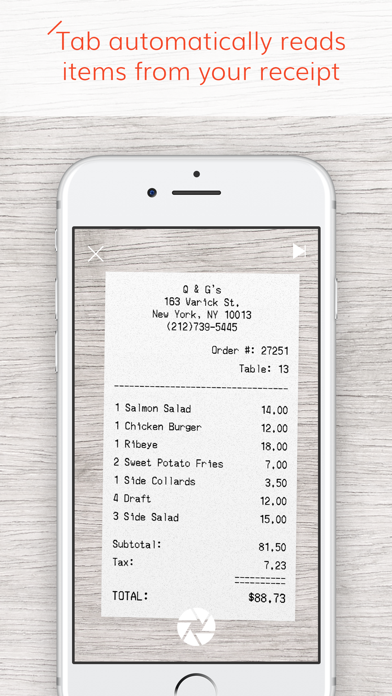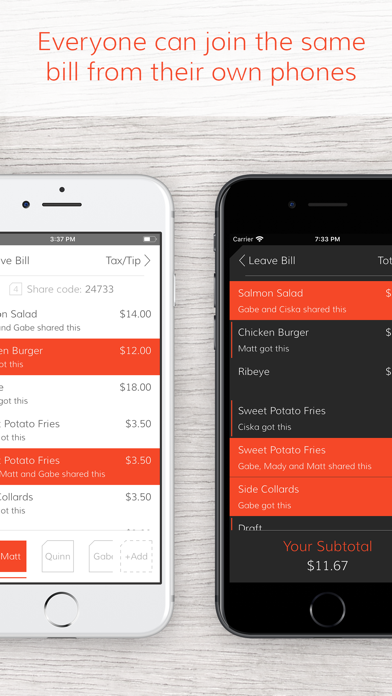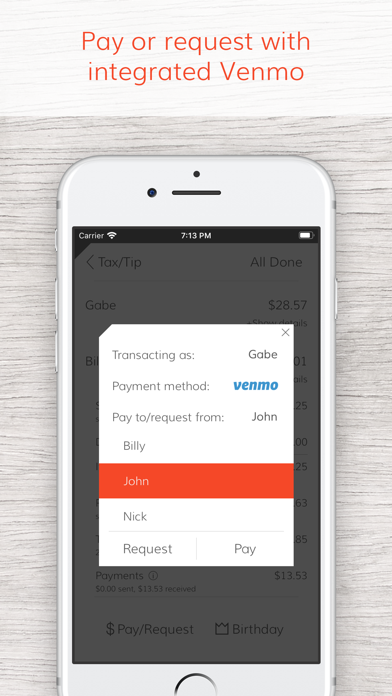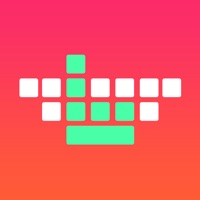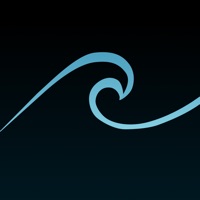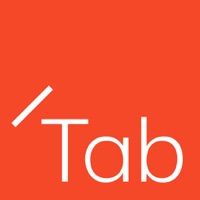
How to Delete Tab. save (24.53 MB)
Published by bring10, LLC on 2024-09-24We have made it super easy to delete Tab - The simple bill splitter account and/or app.
Table of Contents:
Guide to Delete Tab - The simple bill splitter 👇
Things to note before removing Tab:
- The developer of Tab is bring10, LLC and all inquiries must go to them.
- Check the Terms of Services and/or Privacy policy of bring10, LLC to know if they support self-serve subscription cancellation:
- The GDPR gives EU and UK residents a "right to erasure" meaning that you can request app developers like bring10, LLC to delete all your data it holds. bring10, LLC must comply within 1 month.
- The CCPA lets American residents request that bring10, LLC deletes your data or risk incurring a fine (upto $7,500 dollars).
-
Data Linked to You: The following data may be collected and linked to your identity:
- Contact Info
- Identifiers
- Usage Data
- Diagnostics
-
Data Not Linked to You: The following data may be collected but it is not linked to your identity:
- User Content
↪️ Steps to delete Tab account:
1: Visit the Tab website directly Here →
2: Contact Tab Support/ Customer Service:
- 100% Contact Match
- Developer: bring10, LLC
- E-Mail: info@tabapp.co
- Website: Visit Tab Website
- Support channel
- Vist Terms/Privacy
Deleting from Smartphone 📱
Delete on iPhone:
- On your homescreen, Tap and hold Tab - The simple bill splitter until it starts shaking.
- Once it starts to shake, you'll see an X Mark at the top of the app icon.
- Click on that X to delete the Tab - The simple bill splitter app.
Delete on Android:
- Open your GooglePlay app and goto the menu.
- Click "My Apps and Games" » then "Installed".
- Choose Tab - The simple bill splitter, » then click "Uninstall".
Have a Problem with Tab - The simple bill splitter? Report Issue
🎌 About Tab - The simple bill splitter
1. Everyone that has Tab on their phone can join onto the bill and select their own items - the app keeps everything synced in real-time.
2. No more back-of-the-napkin algebra or typing in prices by hand! Once you're ready, you can settle up with integrated Venmo.
3. - Settle up within your group using integrated Venmo or by recording a cash payment.
4. - Select which items each person ordered.
5. Snap a pic of the receipt and tap your items to claim them.
6. Tab automatically detects all the items and prices.
7. - Multiple people can select the same item if they shared it.
8. Tab is the simple way to split a bill among friends.
9. - If it's someone's birthday, you can split their total evenly among everyone else.
10. - Take a picture of your itemized receipt.
11. - Tax and tip are automatically divided proportionally.
12. Tax and tip are calculated for you.