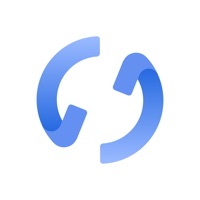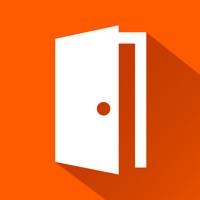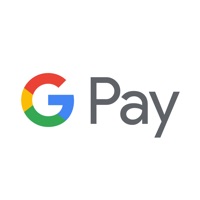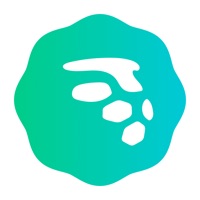How to Delete comdirect photoTAN App. save (22.29 MB)
Published by comdirect bank AG on 2024-10-08We have made it super easy to delete comdirect photoTAN App account and/or app.
Table of Contents:
Guide to Delete comdirect photoTAN App 👇
Things to note before removing comdirect photoTAN App:
- The developer of comdirect photoTAN App is comdirect bank AG and all inquiries must go to them.
- Check the Terms of Services and/or Privacy policy of comdirect bank AG to know if they support self-serve subscription cancellation:
- The GDPR gives EU and UK residents a "right to erasure" meaning that you can request app developers like comdirect bank AG to delete all your data it holds. comdirect bank AG must comply within 1 month.
- The CCPA lets American residents request that comdirect bank AG deletes your data or risk incurring a fine (upto $7,500 dollars).
-
Data Linked to You: The following data may be collected and linked to your identity:
- Identifiers
- Usage Data
↪️ Steps to delete comdirect photoTAN App account:
1: Visit the comdirect photoTAN App website directly Here →
2: Contact comdirect photoTAN App Support/ Customer Service:
- Verified email
- Contact e-Mail: info@comdirect.de
- 100% Contact Match
- Developer: comdirect – eine Marke der Commerzbank AG
- E-Mail: info@comdirect.de
- Website: Visit comdirect photoTAN App Website
- 71.43% Contact Match
- Developer: comdirect – eine Marke der Commerzbank AG
- E-Mail: technik@comdirect.de
- Website: Visit comdirect – eine Marke der Commerzbank AG Website
- Support channel
- Vist Terms/Privacy
Deleting from Smartphone 📱
Delete on iPhone:
- On your homescreen, Tap and hold comdirect photoTAN App until it starts shaking.
- Once it starts to shake, you'll see an X Mark at the top of the app icon.
- Click on that X to delete the comdirect photoTAN App app.
Delete on Android:
- Open your GooglePlay app and goto the menu.
- Click "My Apps and Games" » then "Installed".
- Choose comdirect photoTAN App, » then click "Uninstall".
Have a Problem with comdirect photoTAN App? Report Issue
🎌 About comdirect photoTAN App
1. Ihre Transaktion wird automatisch in die comdirect photoTAN App übertragen und auf Ihrem Smartphone erscheint eine Benachrichtigung.
2. Wählen Sie dazu auf dem Computer das photoTAN-Verfahren „photoTAN Grafik“ und öffnen dann auf dem Smartphone in der comdirect photoTAN App die Scan-Funktion links unten.
3. Loggen Sie sich in den Persönlichen Bereich von comdirect mit Ihrer Zugangsnummer und PIN ein und folgen der Anleitung „photoTAN aktivieren“ bis die Aktivierungsgrafik angezeigt wird.
4. Im Freigabe-Prozess für Ihre Transaktion öffnet sich automatisch die photoTAN App.
5. Laden Sie sich die comdirect photoTAN App auf Ihr Smartphone und folgen Sie der Anleitung in der App.
6. Prüfen Sie die Transaktion und geben Sie die TAN frei, indem Sie den Pfeil von links nach rechts schieben.
7. Die gewohnte Scan-Funktion der comdirect photoTAN App bleibt erhalten.
8. Mit der kostenlosen photoTAN App geben Sie Transaktionen im Online-Banking sicher und schnell frei.
9. Die Berechtigung „Kamera“ wird im Standardverfahren zum Scannen der photoTAN Grafik benötigt.
10. Bei Tippen auf die Nachricht öffnet sich die photoTAN App.
11. Das empfiehlt sich zum Beispiel dann, wenn Ihr Smartphone nicht mit dem Internet verbunden ist.
12. Sie führen eine Transaktion auf einem anderen Gerät durch; z.
13. Sie führen eine Transaktion in einer anderen comdirect-App durch.
14. Bestätigen Sie Ihren Auftrag, indem Sie den Pfeil von links nach rechts schieben.