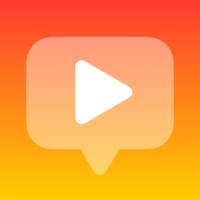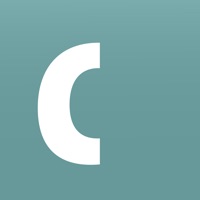Cancel OnlinePianist Subscription & Save $59.99/mth
Published by Online Pianist on 2025-01-23Uncover the ways Online Pianist (the company) bills you and cancel your OnlinePianist subscription.
🚨 Guide to Canceling OnlinePianist 👇
Note before cancelling:
- The developer of OnlinePianist is Online Pianist and all inquiries go to them.
- Check Online Pianist's Terms of Services/Privacy policy if they support self-serve cancellation:
- Always cancel subscription 24 hours before it ends.
Your Potential Savings 💸
**Pricing data is based on average subscription prices reported by AppCutter.com users..
| Plan | Savings (USD) |
|---|---|
| Online Pianist Subscription | $3.99 |
| OnlinePianist Subscription | $3.99 |
| 1 Year Subscription | $59.99 |
| 1 Year Subscription | $59.99 |
| Online Pianist Subscription | $9.99 |
| OnlinePianist Subscription | $9.99 |
| Yearly Subscription | $49.99 |
| 3 Months Subscription for OnlinePianist | $29.99 |
| 3 Songs Package | $11.99 |
| Monthly Subscription | $9.99 |
🌐 Cancel directly via OnlinePianist
- 🌍 Contact OnlinePianist Support
- Mail OnlinePianist requesting that they cancel your account:
- E-Mail: contact@onlinepianist.com
- Login to your OnlinePianist account.
- In the menu section, look for any of these: "Billing", "Subscription", "Payment", "Manage account", "Settings".
- Click the link, then follow the prompts to cancel your subscription.
End OnlinePianist subscription on iPhone/iPad:
- Goto Settings » ~Your name~ » "Subscriptions".
- Click OnlinePianist (subscription) » Cancel
Cancel subscription on Android:
- Goto Google PlayStore » Menu » "Subscriptions"
- Click on OnlinePianist: Piano Songs
- Click "Cancel Subscription".
💳 Cancel OnlinePianist on Paypal:
- Goto Paypal.com .
- Click "Settings" » "Payments" » "Manage Automatic Payments" (in Automatic Payments dashboard).
- You'll see a list of merchants you've subscribed to.
- Click on "OnlinePianist" or "Online Pianist" to cancel.
Subscription Costs (Saved) 💰
- Annual subscription: $59.99
- Six-month subscription: $41.99
- Three-month subscription: $29.99
Have a Problem with OnlinePianist: Piano Songs? Report Issue
About OnlinePianist: Piano Songs?
1. • Any unused portion of a free trial period, if offered, will be forfeited when the user purchases a subscription to that publication, where applicable.
2. • The account will be charged for renewal within 24-hours prior to the end of the current period, and identify the cost of the renewal.
3. Learn how to play your favorite songs on the piano! OnlinePianist is perfect for pianists who want to learn to play the piano to songs they love.
4. • Subscription automatically renews unless auto-renew is turned off at least 24-hours before the end of the current period.
5. • Every subscription period includes access to all player features and songs.