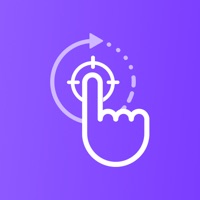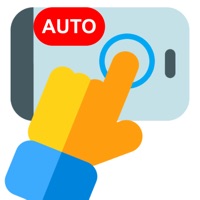How to Delete Auto Clicker & Auto Tap. save (14.35 MB)
Published by Viet Nguyen on 2024-08-30We have made it super easy to delete Auto Clicker & Auto Tap account and/or app.
Table of Contents:
Guide to Delete Auto Clicker & Auto Tap 👇
Things to note before removing Auto Clicker & Auto Tap:
- The developer of Auto Clicker & Auto Tap is Viet Nguyen and all inquiries must go to them.
- Check the Terms of Services and/or Privacy policy of Viet Nguyen to know if they support self-serve account deletion:
- The GDPR gives EU and UK residents a "right to erasure" meaning that you can request app developers like Viet Nguyen to delete all your data it holds. Viet Nguyen must comply within 1 month.
- The CCPA lets American residents request that Viet Nguyen deletes your data or risk incurring a fine (upto $7,500 dollars).
-
Data Used to Track You: The following data may be used to track you across apps and websites owned by other companies:
- Identifiers
-
Data Linked to You: The following data may be collected and linked to your identity:
- Location
- Identifiers
- Usage Data
-
Data Not Linked to You: The following data may be collected but it is not linked to your identity:
- Diagnostics
↪️ Steps to delete Auto Clicker & Auto Tap account:
1: Visit the Auto Clicker & Auto Tap website directly Here →
2: Contact Auto Clicker & Auto Tap Support/ Customer Service:
- Verified email
- Contact e-Mail: vietnguyen83@outlook.com
- 68.57% Contact Match
- Developer: True Developers Studio
- E-Mail: truedevelopersstudio@gmail.com
- Website: Visit Auto Clicker & Auto Tap Website
- Support channel
- Vist Terms/Privacy
3: Check Auto Clicker & Auto Tap's Terms/Privacy channels below for their data-deletion Email:
Deleting from Smartphone 📱
Delete on iPhone:
- On your homescreen, Tap and hold Auto Clicker & Auto Tap until it starts shaking.
- Once it starts to shake, you'll see an X Mark at the top of the app icon.
- Click on that X to delete the Auto Clicker & Auto Tap app.
Delete on Android:
- Open your GooglePlay app and goto the menu.
- Click "My Apps and Games" » then "Installed".
- Choose Auto Clicker & Auto Tap, » then click "Uninstall".
Have a Problem with Auto Clicker & Auto Tap? Report Issue
🎌 About Auto Clicker & Auto Tap
1. - Automatic Renewal: Subscriptions automatically renew at the end of the subscription period unless you cancel at least 24 hours before the end of the current period.
2. Subscriptions provide access to premium content or features for a specified period and renew automatically.
3. In-app purchases are one-time transactions that provide you with access to specific features, content, or virtual goods within the app.
4. You can manage your purchases and subscriptions through your Apple ID account settings.
5. Refunds for in-app purchases and subscriptions are handled by Apple.
6. This policy outlines how we handle these purchases, including subscription terms, pricing, and user rights.
7. Our app offers various features and content through in-app purchases and subscription plans.
8. - Cancellation: You can manage or cancel your subscriptions through your Apple ID account settings.
9. Canceling a subscription will stop future charges but will not refund the current billing period.
10. This includes updating payment information, viewing purchase history, and canceling subscriptions.
11. - Free Trial: Some subscriptions offer a free trial period.
12. These purchases are made through the Apple App Store and are subject to its terms and conditions.
13. You may be required to enter payment details, and you will be charged after the trial period ends unless you cancel.
14. If you have issues with your purchase or wish to request a refund, please contact Apple Support through the App Store.