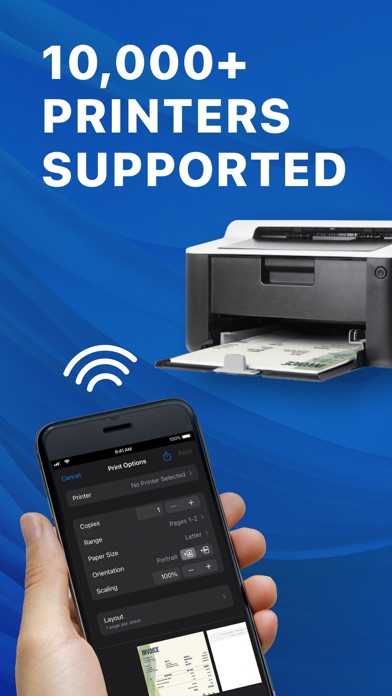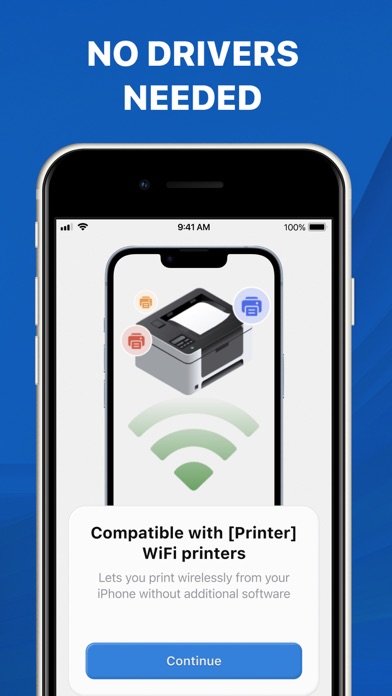How to Delete Smart Printer App. save (18.38 MB)
Published by Apps Universe on 2024-09-26We have made it super easy to delete Smart Printer App - Print account and/or app.
Table of Contents:
Guide to Delete Smart Printer App - Print 👇
Things to note before removing Smart Printer App:
- The developer of Smart Printer App is Apps Universe and all inquiries must go to them.
- Check the Terms of Services and/or Privacy policy of Apps Universe to know if they support self-serve account deletion:
- The GDPR gives EU and UK residents a "right to erasure" meaning that you can request app developers like Apps Universe to delete all your data it holds. Apps Universe must comply within 1 month.
- The CCPA lets American residents request that Apps Universe deletes your data or risk incurring a fine (upto $7,500 dollars).
-
Data Used to Track You: The following data may be used to track you across apps and websites owned by other companies:
- Identifiers
-
Data Linked to You: The following data may be collected and linked to your identity:
- Purchases
- Location
- Identifiers
- Usage Data
-
Data Not Linked to You: The following data may be collected but it is not linked to your identity:
- Diagnostics
↪️ Steps to delete Smart Printer App account:
1: Visit the Smart Printer App website directly Here →
2: Contact Smart Printer App Support/ Customer Service:
- 40% Contact Match
- Developer: HP Inc.
- E-Mail: Hp-smart-android-feedback@hp.com
- Website: Visit Smart Printer App Website
- Support channel
- Vist Terms/Privacy
3: Check Smart Printer App's Terms/Privacy channels below for their data-deletion Email:
Deleting from Smartphone 📱
Delete on iPhone:
- On your homescreen, Tap and hold Smart Printer App - Print until it starts shaking.
- Once it starts to shake, you'll see an X Mark at the top of the app icon.
- Click on that X to delete the Smart Printer App - Print app.
Delete on Android:
- Open your GooglePlay app and goto the menu.
- Click "My Apps and Games" » then "Installed".
- Choose Smart Printer App - Print, » then click "Uninstall".
Have a Problem with Smart Printer App - Print? Report Issue
🎌 About Smart Printer App - Print
1. With its intuitive and easy-to-use interface, you can easily print documents and photos from your device's storage, iCloud, or email.
2. You can import documents or photos from cloud storage services like iCloud, Dropbox, or Google Drive and print them directly from the app.
3. Our app lets you print wirelessly from your iPhone without additional software, making it incredibly simple to print your documents and photos without hassle.
4. The Smart Printer App offers a range of printing options to suit your needs.
5. You can scan multiple documents or photos in one session and save them as PDF files.
6. Import files from email or other apps on your iOS device directly into the Printer App.
7. For example, you can select the number of copies, page range, paper size, page orientation, and pages per sheet.
8. The Smart Printer App is the ultimate printing and scanning solution.
9. The app gives you complete control over your printing preferences.
10. This feature is beneficial for scanning a document quickly and efficiently.
11. Our app supports more than 8000+ different printers.