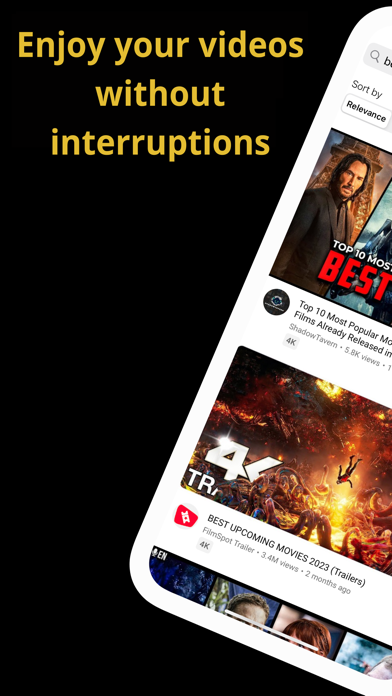Cancel PlayNav Subscription
Published by MARCELA VEGA on 2024-01-26Uncover the ways MARCELA VEGA (the company) bills you and cancel your PlayNav subscription.
🚨 Guide to Canceling PlayNav 👇
Note before cancelling:
- The developer of PlayNav is MARCELA VEGA and all inquiries go to them.
- Check the Terms of Services and/or Privacy policy of MARCELA VEGA to know if they support self-serve subscription cancellation:
- Always cancel subscription 24 hours before it ends.
🌐 Cancel directly via PlayNav
- 🌍 Contact PlayNav Support
- Mail PlayNav requesting that they cancel your account:
- Login to your PlayNav account.
- In the menu section, look for any of these: "Billing", "Subscription", "Payment", "Manage account", "Settings".
- Click the link, then follow the prompts to cancel your subscription.
End PlayNav subscription on iPhone/iPad:
- Goto Settings » ~Your name~ » "Subscriptions".
- Click PlayNav (subscription) » Cancel
Cancel subscription on Android:
- Goto Google PlayStore » Menu » "Subscriptions"
- Click on PlayNav - Video Player
- Click "Cancel Subscription".
💳 Cancel PlayNav on Paypal:
- Goto Paypal.com .
- Click "Settings" » "Payments" » "Manage Automatic Payments" (in Automatic Payments dashboard).
- You'll see a list of merchants you've subscribed to.
- Click on "PlayNav" or "MARCELA VEGA" to cancel.
Have a Problem with PlayNav - Video Player? Report Issue
About PlayNav - Video Player?
1. In addition, our application has functionalities that you will love: On- Screen Playback: Look at your YouTube videos while using other applications, Only audio track: Listen to the audio of any YouTube video with your blocked screen, Automatic shutdown: configure the sleeping time, loop mode : Repeat your favorite videos automatically.
2. Watch your YouTube videos while using any other application, when you activate the player will be placed in small size on the screen, you can move or hide it by moving or double touch.
3. Bedtime? Find your YouTube video or playlist, program your automatic shutdown and let the audio of your favorite videos accompany you while you fall asleep.
4. Listen to the audio clues from your favorite YouTube videos with the screen of your blocked iPhone.
5. Use it as you do any other activity in your day to day (exercise, walk, etc.) or simply at bedtime (combine this functionality with automatic shutdown and you can rest while the audio of your favorite videos is reproduced).