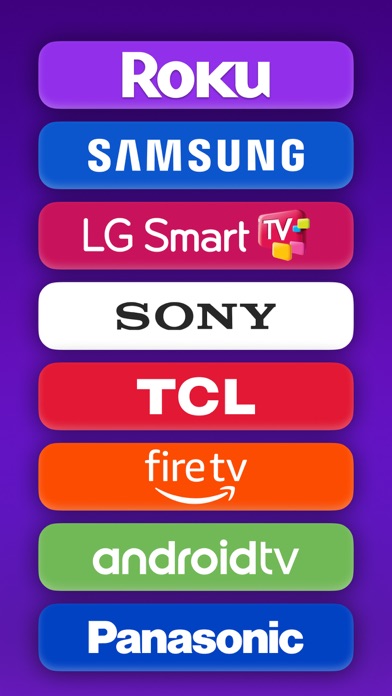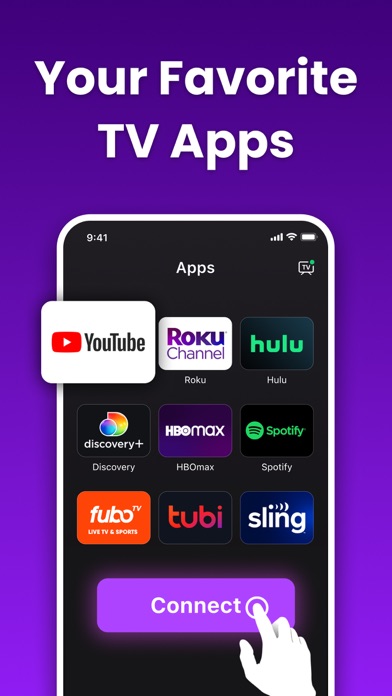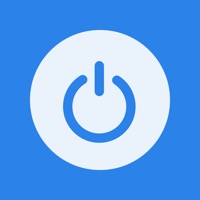How to Delete Universal Remote. save (95.35 MB)
Published by 成松 梁 on 2024-09-18We have made it super easy to delete Universal Remote - Smart TV . account and/or app.
Table of Contents:
Guide to Delete Universal Remote - Smart TV . 👇
Things to note before removing Universal Remote:
- The developer of Universal Remote is 成松 梁 and all inquiries must go to them.
- Check the Terms of Services and/or Privacy policy of 成松 梁 to know if they support self-serve account deletion:
- The GDPR gives EU and UK residents a "right to erasure" meaning that you can request app developers like 成松 梁 to delete all your data it holds. 成松 梁 must comply within 1 month.
- The CCPA lets American residents request that 成松 梁 deletes your data or risk incurring a fine (upto $7,500 dollars).
-
Data Used to Track You: The following data may be used to track you across apps and websites owned by other companies:
- Identifiers
-
Data Not Linked to You: The following data may be collected but it is not linked to your identity:
- Identifiers
- Diagnostics
↪️ Steps to delete Universal Remote account:
1: Visit the Universal Remote website directly Here →
2: Contact Universal Remote Support/ Customer Service:
- Verified email
- Contact e-Mail: support@flywisemobile.com
- 74.42% Contact Match
- Developer: SensusTech LLC
- E-Mail: support@sensustech.com
- Website: Visit Universal Remote Website
- Support channel
- Vist Terms/Privacy
3: Check Universal Remote's Terms/Privacy channels below for their data-deletion Email:
Deleting from Smartphone 📱
Delete on iPhone:
- On your homescreen, Tap and hold Universal Remote - Smart TV . until it starts shaking.
- Once it starts to shake, you'll see an X Mark at the top of the app icon.
- Click on that X to delete the Universal Remote - Smart TV . app.
Delete on Android:
- Open your GooglePlay app and goto the menu.
- Click "My Apps and Games" » then "Installed".
- Choose Universal Remote - Smart TV ., » then click "Uninstall".
Have a Problem with Universal Remote - Smart TV .? Report Issue
🎌 About Universal Remote - Smart TV .
1. - Any unused portion of a free trial period, if offered, will be forfeited when you purchase a subscription, where applicable.
2. - When purchasing a subscription, any unused portion of a free trial period will be forfeited.
3. Whether you're watching a movie or catching up on your favorite show, our app makes it easy to adjust the volume, switch channels, and access streaming services.
4. - Your subscription automatically renews unless auto-renew is turned off at least 24 hours before the end of the current period.
5. Simply connect your iPhone to the same Wi-Fi network as your smart TV and the app will automatically detect it.
6. - Payment will be charged to your iTunes Account at confirmation of purchase.
7. Our TV Remote Plus App allows you to easily control your smart TV.
8. Then just click "connect" and you're all set.