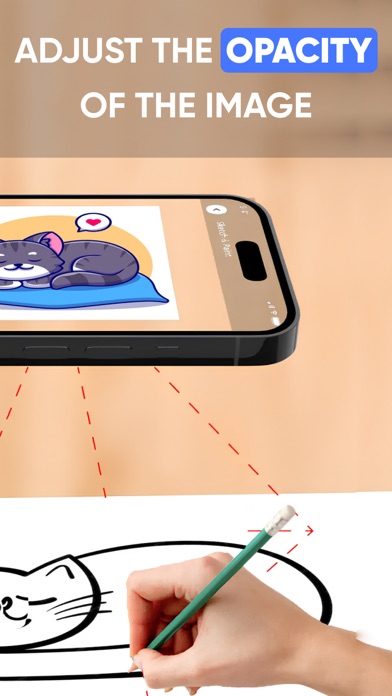How to Delete AR Drawing. save (54.00 MB)
Published by Ketanbhai Khokhani on 2024-02-21We have made it super easy to delete AR Drawing - AR Sketch account and/or app.
Table of Contents:
Guide to Delete AR Drawing - AR Sketch 👇
Things to note before removing AR Drawing:
- The developer of AR Drawing is Ketanbhai Khokhani and all inquiries must go to them.
- Check the Terms of Services and/or Privacy policy of Ketanbhai Khokhani to know if they support self-serve subscription cancellation:
- The GDPR gives EU and UK residents a "right to erasure" meaning that you can request app developers like Ketanbhai Khokhani to delete all your data it holds. Ketanbhai Khokhani must comply within 1 month.
- The CCPA lets American residents request that Ketanbhai Khokhani deletes your data or risk incurring a fine (upto $7,500 dollars).
-
Data Used to Track You: The following data may be used to track you across apps and websites owned by other companies:
- Identifiers
-
Data Not Linked to You: The following data may be collected but it is not linked to your identity:
- Location
- Identifiers
- Diagnostics
↪️ Steps to delete AR Drawing account:
1: Visit the AR Drawing website directly Here →
2: Contact AR Drawing Support/ Customer Service:
- 100% Contact Match
- Developer: Braly JSC
- E-Mail: feedback.drawsketch@bralyvn.com
- Website: Visit AR Drawing Website
- 100% Contact Match
- Developer: AR Drawing
- E-Mail: arpainterapp@gmail.com
- Website: Visit AR Drawing Website
- Support channel
- Vist Terms/Privacy
Deleting from Smartphone 📱
Delete on iPhone:
- On your homescreen, Tap and hold AR Drawing - AR Sketch until it starts shaking.
- Once it starts to shake, you'll see an X Mark at the top of the app icon.
- Click on that X to delete the AR Drawing - AR Sketch app.
Delete on Android:
- Open your GooglePlay app and goto the menu.
- Click "My Apps and Games" » then "Installed".
- Choose AR Drawing - AR Sketch, » then click "Uninstall".
Have a Problem with AR Drawing - AR Sketch? Report Issue
🎌 About AR Drawing - AR Sketch
1. Draw Trace : Draw Trace Sketch app is a tool that allows users to take a photograph or image and trace over it to create a sketch or drawing.
2. After that, you will see that image on the camera screen with transparency & you have to put drawing paper or book anything on which you want to trace and draw.
3. Your image will not appear on paper but a transparent image with camera so that you can trace it on paper.
4. To use the app, the user first selects an image to trace or takes a new photograph.
5. - Draw on paper by looking at the phone with a transparent image.
6. - Select an image from the app or gallery apply filter to create image traceable.
7. - Select any image and convert it to a tracing image.
8. It typically has features such as adjustable line thickness, different brush styles, and an eraser tool.