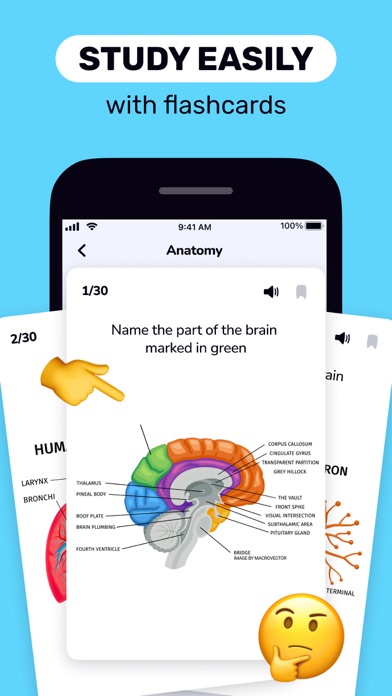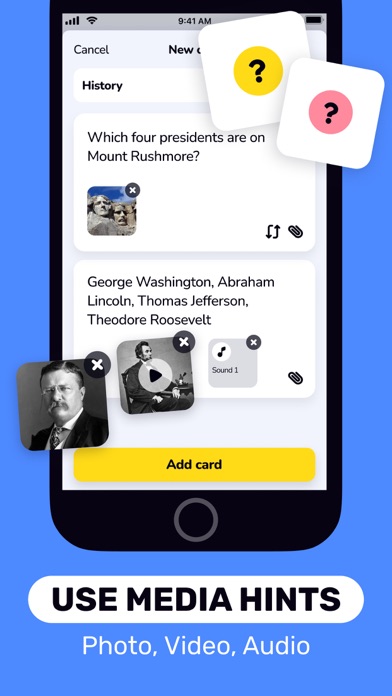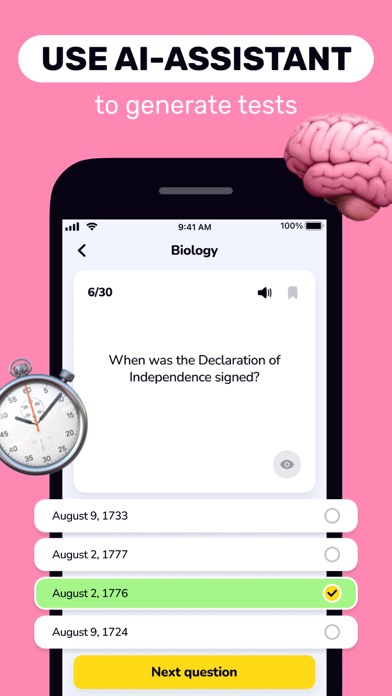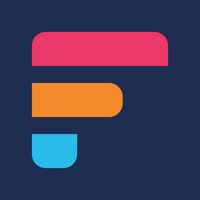How to Delete Flashcards Maker. save (289.21 MB)
Published by Appsprings, TOO on 2024-09-21We have made it super easy to delete Flashcards Maker: Study Clever account and/or app.
Table of Contents:
Guide to Delete Flashcards Maker: Study Clever 👇
Things to note before removing Flashcards Maker:
- The developer of Flashcards Maker is Appsprings, TOO and all inquiries must go to them.
- Check the Terms of Services and/or Privacy policy of Appsprings, TOO to know if they support self-serve account deletion:
- The GDPR gives EU and UK residents a "right to erasure" meaning that you can request app developers like Appsprings, TOO to delete all your data it holds. Appsprings, TOO must comply within 1 month.
- The CCPA lets American residents request that Appsprings, TOO deletes your data or risk incurring a fine (upto $7,500 dollars).
-
Data Not Linked to You: The following data may be collected but it is not linked to your identity:
- Location
- Identifiers
- Usage Data
- Diagnostics
- Other Data
↪️ Steps to delete Flashcards Maker account:
1: Visit the Flashcards Maker website directly Here →
2: Contact Flashcards Maker Support/ Customer Service:
- 76.92% Contact Match
- Developer: Andev
- E-Mail: support@flashcards.world
- Website: Visit Flashcards Maker Website
- Support channel
- Vist Terms/Privacy
3: Check Flashcards Maker's Terms/Privacy channels below for their data-deletion Email:
Deleting from Smartphone 📱
Delete on iPhone:
- On your homescreen, Tap and hold Flashcards Maker: Study Clever until it starts shaking.
- Once it starts to shake, you'll see an X Mark at the top of the app icon.
- Click on that X to delete the Flashcards Maker: Study Clever app.
Delete on Android:
- Open your GooglePlay app and goto the menu.
- Click "My Apps and Games" » then "Installed".
- Choose Flashcards Maker: Study Clever, » then click "Uninstall".
Have a Problem with Flashcards Maker: Study Clever? Report Issue
🎌 About Flashcards Maker: Study Clever
1. You can also upload a ready-made question-answer list so as not to waste time on manual entry.
2. You can add photos, audio and video to each card as a hint or as part of a question.
3. Group questions into modules and add to « Selected » cards that you should pay more attention to.
4. Flip cards to memorize new information or review what you have already learned.
5. > Open question: enter the answer manually and rely only on your memory.
6. All material can be exported in PDF, PNG and CSV formats.