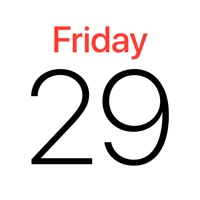How to Delete UltraNotes. save (23.47 MB)
Published by Skyjos Co., Ltd. on 2024-09-13We have made it super easy to delete UltraNotes account and/or app.
Table of Contents:
Guide to Delete UltraNotes 👇
Things to note before removing UltraNotes:
- The developer of UltraNotes is Skyjos Co., Ltd. and all inquiries must go to them.
- The GDPR gives EU and UK residents a "right to erasure" meaning that you can request app developers like Skyjos Co., Ltd. to delete all your data it holds. Skyjos Co., Ltd. must comply within 1 month.
- The CCPA lets American residents request that Skyjos Co., Ltd. deletes your data or risk incurring a fine (upto $7,500 dollars).
↪️ Steps to delete UltraNotes account:
1: Visit the UltraNotes website directly Here →
2: Contact UltraNotes Support/ Customer Service:
- Verified email
- Contact e-Mail: support@skyjos.com
- 51.43% Contact Match
- Developer: NarmerGames
- E-Mail: support@ultranote.org
- Website: Visit UltraNotes Website
- 75% Contact Match
- Developer: evjava
- E-Mail: evjavas.unotes@gmail.com
- Website: Visit evjava Website
Deleting from Smartphone 📱
Delete on iPhone:
- On your homescreen, Tap and hold UltraNotes until it starts shaking.
- Once it starts to shake, you'll see an X Mark at the top of the app icon.
- Click on that X to delete the UltraNotes app.
Delete on Android:
- Open your GooglePlay app and goto the menu.
- Click "My Apps and Games" » then "Installed".
- Choose UltraNotes, » then click "Uninstall".
Have a Problem with UltraNotes? Report Issue
🎌 About UltraNotes
1. UltraNotes is the ultimate handwriting app designed to turn your handwritten notes, sketches, and ideas into dynamic, digital content.
2. Whether you're a student, professional, or creative soul, UltraNotes offers a seamless experience for capturing thoughts, drafting documents, and sketching designs.
3. • Drag & Drop handwriting, typed text, and images between notes.
4. • Create notes with covers and paper templates.
5. • 10+ Pens and Brushes: Ball Pen, Fountain Pen, Marker, Cryon, Water Color, Laser, Mosaic etc.
6. • Present your notes on TV screen via AirPlay or HDMI cable.
7. • Synchronize notes among your iPhone, iPad, and Mac via iCloud.
8. • Use mosaic tool to help you memorize learning content.
9. • Work with two notes side-by-side on iPad and Mac.
10. • Use laser tool to point out the content what you’re presenting.
11. • Add text box, stickers and images to make your note more beautiful.
12. • 3 Presentation Modes: Entire Screen, Current Page and All Pages.
13. • Scan physical documents and import to UltraNotes.
14. And you could also import your own covers and templates.