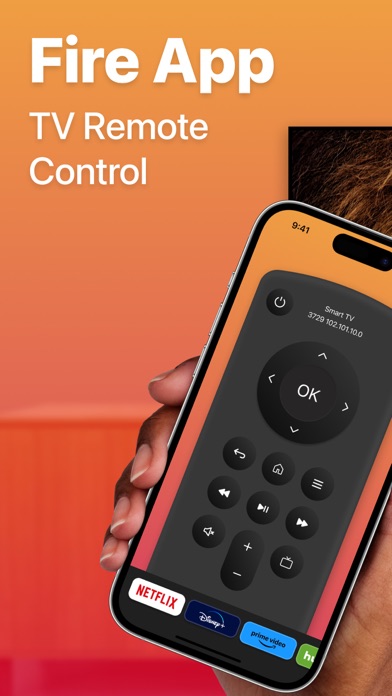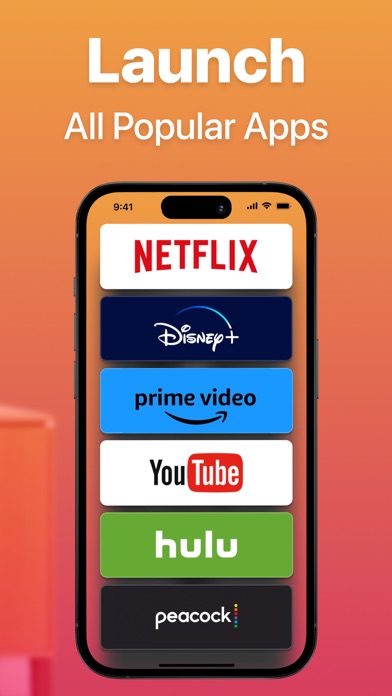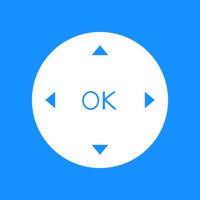How to Delete FireApp. save (73.35 MB)
Published by Taras Mishuk on 2023-10-24We have made it super easy to delete FireApp - TV Remote Control account and/or app.
Table of Contents:
Guide to Delete FireApp - TV Remote Control 👇
Things to note before removing FireApp:
- The developer of FireApp is Taras Mishuk and all inquiries must go to them.
- Check the Terms of Services and/or Privacy policy of Taras Mishuk to know if they support self-serve account deletion:
- The GDPR gives EU and UK residents a "right to erasure" meaning that you can request app developers like Taras Mishuk to delete all your data it holds. Taras Mishuk must comply within 1 month.
- The CCPA lets American residents request that Taras Mishuk deletes your data or risk incurring a fine (upto $7,500 dollars).
-
Data Not Collected: The developer does not collect any data from this app.
↪️ Steps to delete FireApp account:
1: Visit the FireApp website directly Here →
2: Contact FireApp Support/ Customer Service:
- Verified email
- Contact e-Mail: tarasmishuk89@gmail.com
- 38.1% Contact Match
- Developer: Amazon Mobile LLC
- E-Mail: feedback-amazon-app-android@amazon.com
- Website: Visit FireApp Website
- Support channel
- Vist Terms/Privacy
3: Check FireApp's Terms/Privacy channels below for their data-deletion Email:
Deleting from Smartphone 📱
Delete on iPhone:
- On your homescreen, Tap and hold FireApp - TV Remote Control until it starts shaking.
- Once it starts to shake, you'll see an X Mark at the top of the app icon.
- Click on that X to delete the FireApp - TV Remote Control app.
Delete on Android:
- Open your GooglePlay app and goto the menu.
- Click "My Apps and Games" » then "Installed".
- Choose FireApp - TV Remote Control, » then click "Uninstall".
Have a Problem with FireApp - TV Remote Control? Report Issue
🎌 About FireApp - TV Remote Control
1. — Your account will be charged for renewal within 24 hours before the current subscription period concludes, specifying the renewal cost.
2. FireApp — TV Remote Control is your go-to virtual remote for seamlessly managing your Smart TV with your iOS Device.
3. To utilize this remote control, ensure that your iOS device and TV are connected to the same Wi-Fi network.
4. — Any remaining time from a free trial period, if offered, will be forfeited upon purchasing a subscription to the respective publication, where applicable.
5. — If the connection encounters any issues, try restarting your iPhone, Smart TV, and Wi-Fi router for a smoother experience.
6. — Subscriptions will automatically renew unless you turn off auto-renew at least 24 hours before the current period ends.
7. — Manage your subscriptions and disable auto-renewal by accessing your Account Settings after purchase.
8. — Enjoy a fully functional remote control at your fingertips.
9. — Experience automatic device connection for hassle-free setup.
10. — Payment will be charged to your iTunes Account upon confirmation of purchase.
11. — Navigate with ease using the touchpad for menu exploration and quick typing on web apps.
12. — Stay up-to-date with regular updates to support a wide range of new TV models.
13. — Simplify your searches with the built-in keyboard.