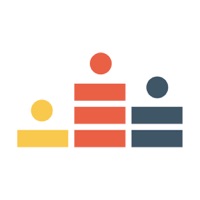How to Delete Cast. save (54.04 MB)
Published by TAMURA HAYATO on 2023-11-28We have made it super easy to delete Cast for Chromecast Enabled TV account and/or app.
Table of Contents:
Guide to Delete Cast for Chromecast Enabled TV 👇
Things to note before removing Cast:
- The developer of Cast is TAMURA HAYATO and all inquiries must go to them.
- Check the Terms of Services and/or Privacy policy of TAMURA HAYATO to know if they support self-serve subscription cancellation:
- The GDPR gives EU and UK residents a "right to erasure" meaning that you can request app developers like TAMURA HAYATO to delete all your data it holds. TAMURA HAYATO must comply within 1 month.
- The CCPA lets American residents request that TAMURA HAYATO deletes your data or risk incurring a fine (upto $7,500 dollars).
-
Data Not Collected: The developer does not collect any data from this app.
↪️ Steps to delete Cast account:
1: Visit the Cast website directly Here →
2: Contact Cast Support/ Customer Service:
- 27.59% Contact Match
- Developer: InShot Inc.
- E-Mail: xcast.support@inshot.com
- Website: Visit Cast Website
- 72.73% Contact Match
- Developer: BoostVision
- E-Mail: gp.feedback@boostvision.com.cn
- Website: Visit BoostVision Website
- Support channel
- Vist Terms/Privacy
Deleting from Smartphone 📱
Delete on iPhone:
- On your homescreen, Tap and hold Cast for Chromecast Enabled TV until it starts shaking.
- Once it starts to shake, you'll see an X Mark at the top of the app icon.
- Click on that X to delete the Cast for Chromecast Enabled TV app.
Delete on Android:
- Open your GooglePlay app and goto the menu.
- Click "My Apps and Games" » then "Installed".
- Choose Cast for Chromecast Enabled TV, » then click "Uninstall".
Have a Problem with Cast for Chromecast Enabled TV? Report Issue
🎌 About Cast for Chromecast Enabled TV
1. Album-Based Media Casting: Effortlessly cast your image and video albums without interruptions, enhancing user experience compared to other apps that require manual selection of individual items.
2. Our Cast for Chromecast Enabled TV app offers a versatile range of functions for your Chromecast-enabled TV, including Vizio, Sharp, Sony, Toshiba, Philips, Polaroid, Skyworth, Soniq, Android TV, Google TV, and many more.
3. Online Photo and Video Storage Support: Easily browse your preferred files from online storage services like Google Photos and Google Drive and cast them to your TV.
4. Mirror your screen to your TV with zero latency, supporting simultaneous video and audio streaming directly from your local device, eliminating the need for external media servers.
5. Full Album Library: Display your complete media library's albums and with just a click, have your images and videos appear instantly on your TV screen.
6. Trademarks such as Chromecast, Google Cast, and Google TV are exclusively owned and protected by Google.
7. Secure TLS Connectivity Remote TV: Connect to your TV securely using the TLS protocol, enabling easy media control from your device.
8. Experience the future of entertainment with Cast for Chromecast Enabled TV.
9. Internet Video Search: Search for internet videos seamlessly.
10. When you have the right to access and play content on a website, our app seamlessly integrates to mirror the video to your TV.
11. IPTV Playlist Casting: Additionally, our app supports cast content from your personally curated IPTV playlist.
12. Disclaimer: Chromecast is a trademark and product protected by Google.
13. Unlock a world of seamless connectivity with your television and transform your entertainment experience like never before.
14. Screen Mirroring: Harness the power of cutting-edge WebRTC technology effortlessly integrated as a seamless extension.