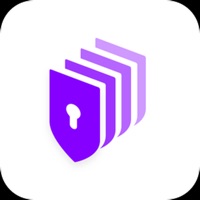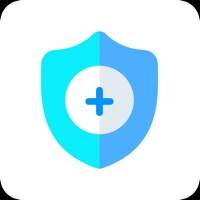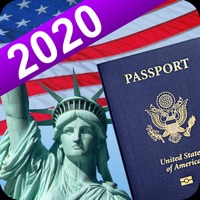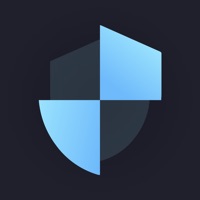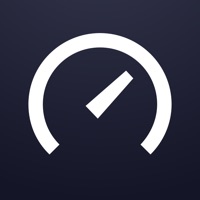How to Delete Test Master. save (44.09 MB)
Published by Zhengye Reliton Technology Co., Ltd. on 2024-02-06We have made it super easy to delete Test Master:WiFi Helper account and/or app.
Table of Contents:
Guide to Delete Test Master:WiFi Helper 👇
Things to note before removing Test Master:
- The developer of Test Master is Zhengye Reliton Technology Co., Ltd. and all inquiries must go to them.
- The GDPR gives EU and UK residents a "right to erasure" meaning that you can request app developers like Zhengye Reliton Technology Co., Ltd. to delete all your data it holds. Zhengye Reliton Technology Co., Ltd. must comply within 1 month.
- The CCPA lets American residents request that Zhengye Reliton Technology Co., Ltd. deletes your data or risk incurring a fine (upto $7,500 dollars).
↪️ Steps to delete Test Master account:
1: Visit the Test Master website directly Here →
2: Contact Test Master Support/ Customer Service:
- 38.1% Contact Match
- Developer: Test speed internet & Net meter
- E-Mail: support@mail.netspeedtestmaster.com
- Website: Visit Test Master Website
Deleting from Smartphone 📱
Delete on iPhone:
- On your homescreen, Tap and hold Test Master:WiFi Helper until it starts shaking.
- Once it starts to shake, you'll see an X Mark at the top of the app icon.
- Click on that X to delete the Test Master:WiFi Helper app.
Delete on Android:
- Open your GooglePlay app and goto the menu.
- Click "My Apps and Games" » then "Installed".
- Choose Test Master:WiFi Helper, » then click "Uninstall".
Have a Problem with Test Master:WiFi Helper? Report Issue
🎌 About Test Master:WiFi Helper
1. Test your current network connection speed, and give corresponding network suggestions according to your current network speed.
2. If your network status is not good, don't play online battle games, so as to avoid bad game experience from affecting your mood.
3. Test if your WiFi is secure:When you are away from home, don’t connect to unfamiliar wifi at random, you need to ensure the security of wifi.
4. IP Test and Network Test are very easy to use, allowing me to know the current network status at any time.
5. Detect the number of devices you are currently connected to WiFi.
6. Hello everyone, I don't think the WiFi tools in the App Store are very good now, so I wrote one myself.
7. By displaying these devices, it is clear at a glance whether someone is using the Internet.
8. Protect personal privacy and security.
9. At present, there are several functions in the application that I often use.