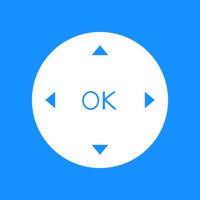How to Delete Rokify. save (91.20 MB)
Published by Amir Pervaiz on 2024-01-31We have made it super easy to delete Rokify: Remote for Roku TV account and/or app.
Table of Contents:
Guide to Delete Rokify: Remote for Roku TV 👇
Things to note before removing Rokify:
- The developer of Rokify is Amir Pervaiz and all inquiries must go to them.
- Check the Terms of Services and/or Privacy policy of Amir Pervaiz to know if they support self-serve account deletion:
- The GDPR gives EU and UK residents a "right to erasure" meaning that you can request app developers like Amir Pervaiz to delete all your data it holds. Amir Pervaiz must comply within 1 month.
- The CCPA lets American residents request that Amir Pervaiz deletes your data or risk incurring a fine (upto $7,500 dollars).
↪️ Steps to delete Rokify account:
1: Visit the Rokify website directly Here →
2: Contact Rokify Support/ Customer Service:
- Verified email
- Contact e-Mail: hasadamir54@gmail.com
- 29.63% Contact Match
- Developer: Roku, Inc. & its affiliates
- E-Mail: feedback@roku.com
- Website: Visit Rokify Website
3: Check Rokify's Terms/Privacy channels below for their data-deletion Email:
Deleting from Smartphone 📱
Delete on iPhone:
- On your homescreen, Tap and hold Rokify: Remote for Roku TV until it starts shaking.
- Once it starts to shake, you'll see an X Mark at the top of the app icon.
- Click on that X to delete the Rokify: Remote for Roku TV app.
Delete on Android:
- Open your GooglePlay app and goto the menu.
- Click "My Apps and Games" » then "Installed".
- Choose Rokify: Remote for Roku TV, » then click "Uninstall".
Have a Problem with Rokify: Remote for Roku TV? Report Issue
🎌 About Rokify: Remote for Roku TV
1. Stay Cozy & Stay Connected: Why leave the couch? Control your TV effortlessly and enjoy endless entertainment from the palm of your hand.
2. Transform your TV experience with the Rokify Remote App - your all-in-one solution for seamless entertainment control.
3. = Payment will be charged to your Apple ID account at the confirmation of purchase or after the free trial period if offered.
4. Elevate your TV time with friends, using the remote, touchpad, numpad, and app selection features.
5. = Remote Control: Take charge of your TV experience with a user-friendly remote control interface.
6. Your account will be charged 24 hours prior to the end of the current period.
7. = You can manage and cancel your subscriptions by navigating to your account settings in the App Store after purchase.
8. = Numpad: Quickly access channels and inputs using the intuitive numpad feature.
9. = App Selection: Easily switch between applications for a versatile entertainment experience.
10. = Your subscription will automatically renew unless it is canceled at least 24 hours before the end of the current period.
11. = Touchpad: Effortlessly navigate through your favorite content with the convenience of a touchpad.