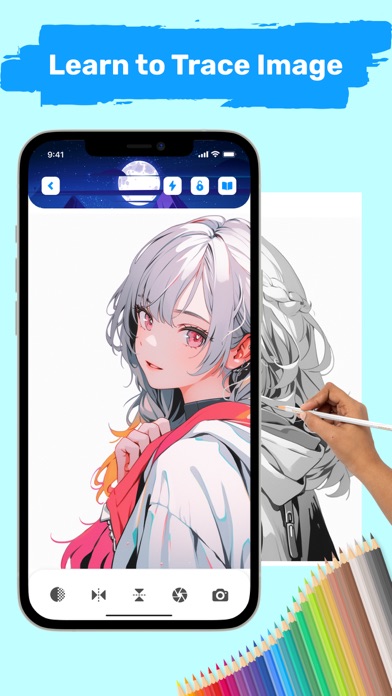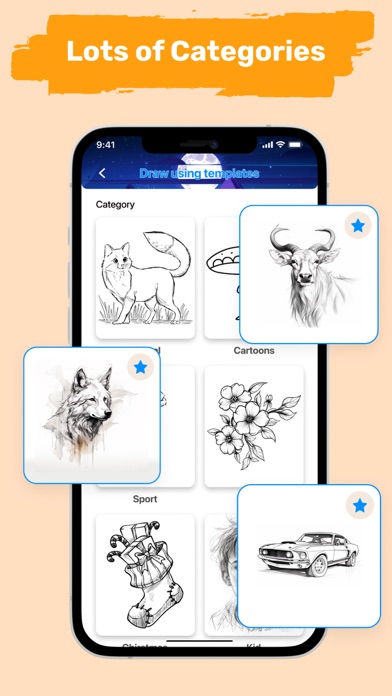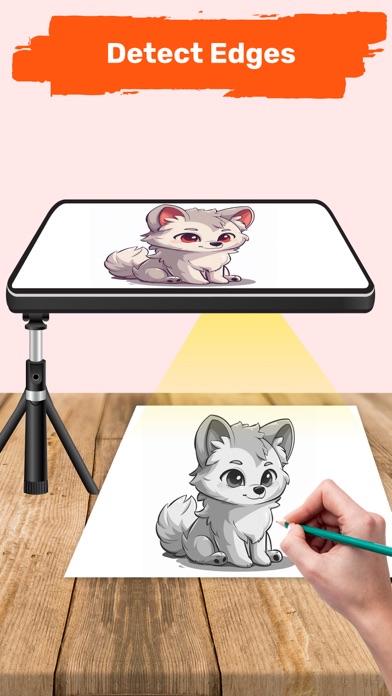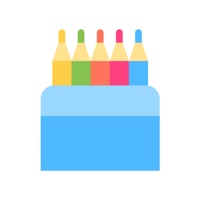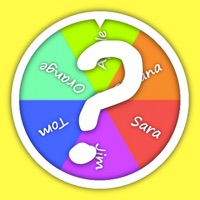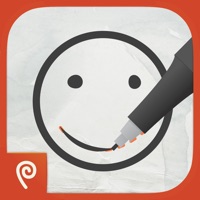How to Delete AR Draw to Sketch Photo. save (182.57 MB)
Published by Hoang Hang on 2024-07-10We have made it super easy to delete AR Draw to Sketch Photo account and/or app.
Table of Contents:
Guide to Delete AR Draw to Sketch Photo 👇
Things to note before removing AR Draw to Sketch Photo:
- The developer of AR Draw to Sketch Photo is Hoang Hang and all inquiries must go to them.
- Check the Terms of Services and/or Privacy policy of Hoang Hang to know if they support self-serve subscription cancellation:
- The GDPR gives EU and UK residents a "right to erasure" meaning that you can request app developers like Hoang Hang to delete all your data it holds. Hoang Hang must comply within 1 month.
- The CCPA lets American residents request that Hoang Hang deletes your data or risk incurring a fine (upto $7,500 dollars).
-
Data Used to Track You: The following data may be used to track you across apps and websites owned by other companies:
- Identifiers
-
Data Linked to You: The following data may be collected and linked to your identity:
- Identifiers
↪️ Steps to delete AR Draw to Sketch Photo account:
1: Visit the AR Draw to Sketch Photo website directly Here →
2: Contact AR Draw to Sketch Photo Support/ Customer Service:
- 42.42% Contact Match
- Developer: Luna Media
- E-Mail: bestqrapp@gmail.com
- Website: Visit AR Draw to Sketch Photo Website
- 68% Contact Match
- Developer: GAME ROOM
- E-Mail: gameroomstudiotm@gmail.com
- Website: Visit GAME ROOM Website
- Support channel
- Vist Terms/Privacy
Deleting from Smartphone 📱
Delete on iPhone:
- On your homescreen, Tap and hold AR Draw to Sketch Photo until it starts shaking.
- Once it starts to shake, you'll see an X Mark at the top of the app icon.
- Click on that X to delete the AR Draw to Sketch Photo app.
Delete on Android:
- Open your GooglePlay app and goto the menu.
- Click "My Apps and Games" » then "Installed".
- Choose AR Draw to Sketch Photo, » then click "Uninstall".
Have a Problem with AR Draw to Sketch Photo? Report Issue
🎌 About AR Draw to Sketch Photo
1. A simple way to start learning drawing using your phone camera to draw.
2. - Record and start sketching the images line by line, easily transferring the object onto the paper.
3. - Utilize your phone's camera to create freehand artwork from real-life images.
4. Draw by tapping on the screen, enabling you to produce unique pieces from photos.
5. - Handy tools: lock screen, rotate image, adjust brightness, and flashlight.
6. Use the camera on your device to put things from the real world into your sketches.
7. - Choose an object from the collection or your gallery/camera.
8. - Adjust the object to your liking.
9. With the app, you can draw anything you want on any surface.
10. Try the app today and learn to draw like never before.
11. Need Help? Have Questions? Please contact us.
12. Hope you have a nice day with the app.