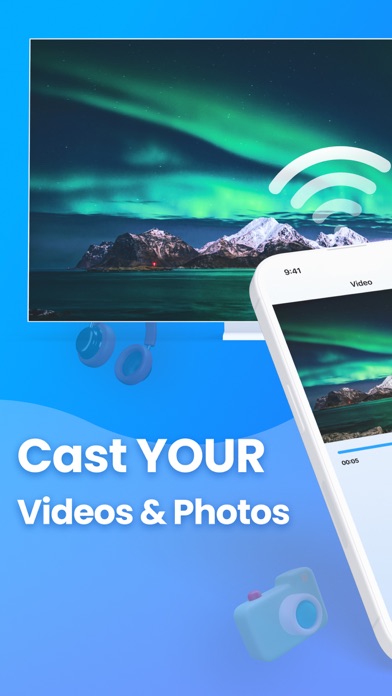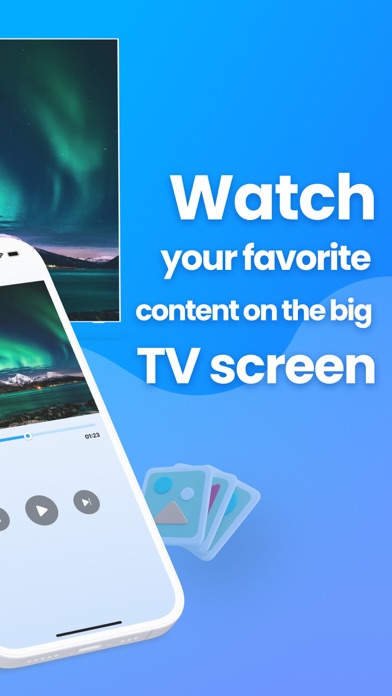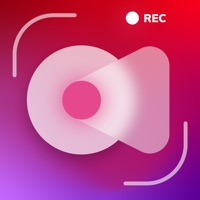How to Delete Screen Mirroring. save (68.23 MB)
Published by Gereek Kelvinson on 2024-02-01We have made it super easy to delete Screen Mirroring: Air TV Cast+ account and/or app.
Table of Contents:
Guide to Delete Screen Mirroring: Air TV Cast+ 👇
Things to note before removing Screen Mirroring:
- The developer of Screen Mirroring is Gereek Kelvinson and all inquiries must go to them.
- Check the Terms of Services and/or Privacy policy of Gereek Kelvinson to know if they support self-serve account deletion:
- The GDPR gives EU and UK residents a "right to erasure" meaning that you can request app developers like Gereek Kelvinson to delete all your data it holds. Gereek Kelvinson must comply within 1 month.
- The CCPA lets American residents request that Gereek Kelvinson deletes your data or risk incurring a fine (upto $7,500 dollars).
-
Data Not Collected: The developer does not collect any data from this app.
↪️ Steps to delete Screen Mirroring account:
1: Visit the Screen Mirroring website directly Here →
2: Contact Screen Mirroring Support/ Customer Service:
- Verified email
- Contact e-Mail: kadr1paat99@gmail.com
- 69.57% Contact Match
- Developer: SAND STUDIO
- E-Mail: support@airdroid.com
- Website: Visit Screen Mirroring Website
- Support channel
- Vist Terms/Privacy
3: Check Screen Mirroring's Terms/Privacy channels below for their data-deletion Email:
Deleting from Smartphone 📱
Delete on iPhone:
- On your homescreen, Tap and hold Screen Mirroring: Air TV Cast+ until it starts shaking.
- Once it starts to shake, you'll see an X Mark at the top of the app icon.
- Click on that X to delete the Screen Mirroring: Air TV Cast+ app.
Delete on Android:
- Open your GooglePlay app and goto the menu.
- Click "My Apps and Games" » then "Installed".
- Choose Screen Mirroring: Air TV Cast+, » then click "Uninstall".
Have a Problem with Screen Mirroring: Air TV Cast+? Report Issue
🎌 About Screen Mirroring: Air TV Cast+
1. Whether you want to play mobile games on your TV screen, cast live videos from your browser, or share your screen at high speeds, Screen Mirror Play has you covered.
2. Air Cast goes beyond ordinary screen mirroring applications by offering a unique feature – a collection of video wallpapers to enhance your TV's ambiance.
3. With Screen Mirror Play, you can transform your living room into a multimedia hub, enjoying your favorite content on a larger, more immersive display.
4. Air Cast is an exceptional application that elevates your entertainment experience by enabling seamless screen mirroring between your smartphone and TV.
5. This user-friendly app allows you to effortlessly mirror videos, music, photos, and more onto your television screen in high quality.
6. All media file types, including videos, photos, audios, and PDFs, are supported, offering a versatile platform for content sharing.
7. The real-time speed of the mirror technology employed in this app sets it apart, ensuring a smooth and enjoyable viewing experience.
8. This Cast To TV app supports multiple devices, making it a versatile solution for various setups.
9. The straightforward interface facilitates a simple, one-click connection process, making it convenient for users of all levels of technical expertise.
10. Choose from a variety of themes such as Christmas, Romance, Coziness, Nature, and more, creating a captivating atmosphere that complements your viewing experience.
11. This additional touch adds a personalized and aesthetically pleasing dimension to the app, making it a comprehensive solution for both practical and decorative needs.
12. One of the standout features of this app is its rapid and stable casting capability, ensuring a swift connection between your phone or tablet and the TV.
13. Air Cast and enjoy the perfect blend of functionality and creativity.
14. — The TV must be connected to WI-FI network same as your phone.