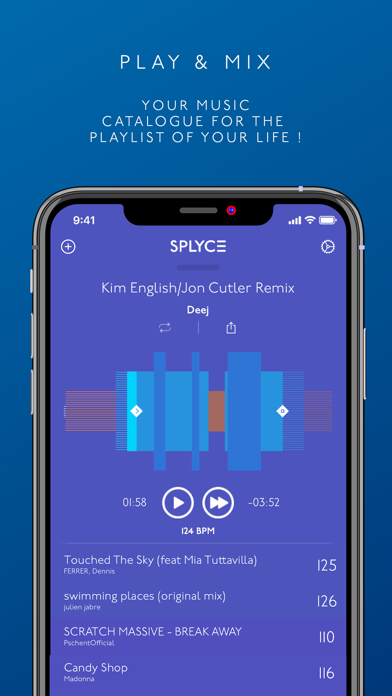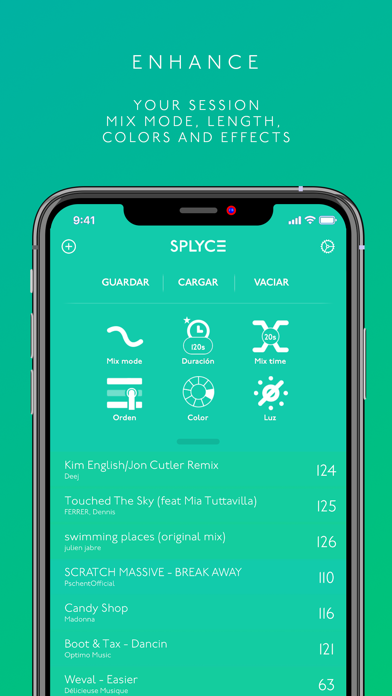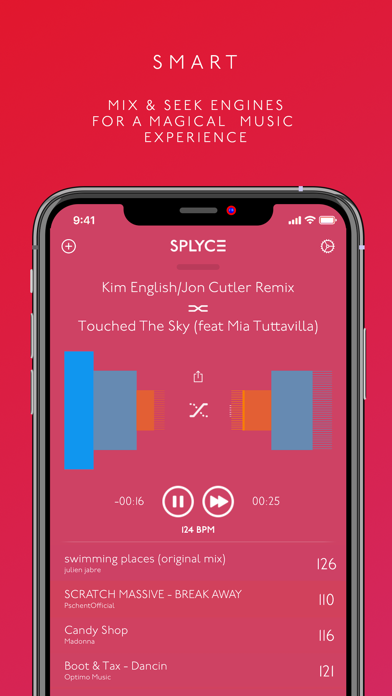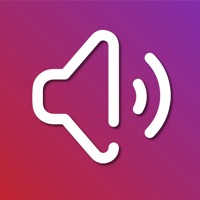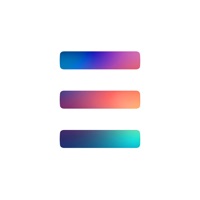
How to Delete Splyce. save (31.67 MB)
Published by InQBarnaWe have made it super easy to delete Splyce - automix with effects account and/or app.
Table of Contents:
Guide to Delete Splyce - automix with effects 👇
Things to note before removing Splyce:
- The developer of Splyce is InQBarna and all inquiries must go to them.
- Check the Terms of Services and/or Privacy policy of InQBarna to know if they support self-serve subscription cancellation:
- The GDPR gives EU and UK residents a "right to erasure" meaning that you can request app developers like InQBarna to delete all your data it holds. InQBarna must comply within 1 month.
- The CCPA lets American residents request that InQBarna deletes your data or risk incurring a fine (upto $7,500 dollars).
-
Data Not Linked to You: The following data may be collected but it is not linked to your identity:
- Identifiers
- Usage Data
- Diagnostics
↪️ Steps to delete Splyce account:
1: Visit the Splyce website directly Here →
2: Contact Splyce Support/ Customer Service:
- Verified email
- Contact e-Mail: ios@inqbarna.com
- 36.36% Contact Match
- Developer: InQBarna Kenkyuu Jo
- E-Mail: support.splyce+android@inqbarna.com
- Website: Visit Splyce Website
- Support channel
- Vist Terms/Privacy
Deleting from Smartphone 📱
Delete on iPhone:
- On your homescreen, Tap and hold Splyce - automix with effects until it starts shaking.
- Once it starts to shake, you'll see an X Mark at the top of the app icon.
- Click on that X to delete the Splyce - automix with effects app.
Delete on Android:
- Open your GooglePlay app and goto the menu.
- Click "My Apps and Games" » then "Installed".
- Choose Splyce - automix with effects, » then click "Uninstall".
Have a Problem with Splyce - automix with effects? Report Issue
🎌 About Splyce - automix with effects
1. For a mind blowing experience with your iPhone’s music, just select your favorite songs, order them (we’ll help you with BPM’s and visual clues) and click play! It’s really that simple! But Splyce has a lot more to offer: it will mix (for real) your music, you can select the mix mode and the mixing time, and turn on light and visual effects that will allow you to throw the best parties in town.
2. If you want to play a song stored in iCloud, please make sure you download it first by clicking the iCloud download button placed next to the track in the Music app.
3. Connect Splyce to Philips(R) Hue lights, and experience how music and light effects can work together to make your experience even greater.
4. Intensity and color will vary depending on the song BPM’s, synchronizing music & lights automagically.
5. ◆ While playing your music, if you want to delete one track of your playlist just swipe left.
6. Take the most out of Splyce with the Splycelists: save your playlists and mixing settings and enhance your playlists.
7. Work with more than one and feel the power of the smart length and seek engine.
8. You can also download entire playlists.
9. If you swipe right you will auto-order that track.