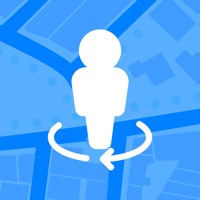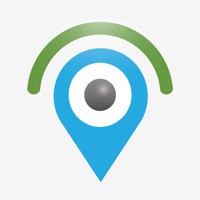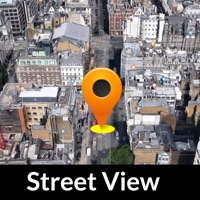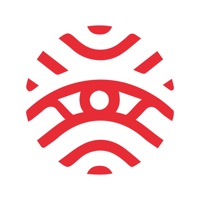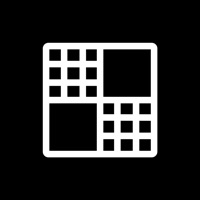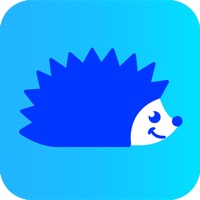How to Delete Street View Map- Live Earth 3D. save (129.64 MB)
Published by Vishal Kevadiya on 2024-08-02We have made it super easy to delete Street View Map- Live Earth 3D account and/or app.
Table of Contents:
Guide to Delete Street View Map- Live Earth 3D 👇
Things to note before removing Street View Map- Live Earth 3D:
- The developer of Street View Map- Live Earth 3D is Vishal Kevadiya and all inquiries must go to them.
- Check the Terms of Services and/or Privacy policy of Vishal Kevadiya to know if they support self-serve account deletion:
- The GDPR gives EU and UK residents a "right to erasure" meaning that you can request app developers like Vishal Kevadiya to delete all your data it holds. Vishal Kevadiya must comply within 1 month.
- The CCPA lets American residents request that Vishal Kevadiya deletes your data or risk incurring a fine (upto $7,500 dollars).
↪️ Steps to delete Street View Map- Live Earth 3D account:
1: Visit the Street View Map- Live Earth 3D website directly Here →
2: Contact Street View Map- Live Earth 3D Support/ Customer Service:
- 50% Contact Match
- Developer: Droid-Developer
- E-Mail: droiddeveloper4us@gmail.com
- Website: Visit Street View Map- Live Earth 3D Website
3: Check Street View Map- Live Earth 3D's Terms/Privacy channels below for their data-deletion Email:
Deleting from Smartphone 📱
Delete on iPhone:
- On your homescreen, Tap and hold Street View Map- Live Earth 3D until it starts shaking.
- Once it starts to shake, you'll see an X Mark at the top of the app icon.
- Click on that X to delete the Street View Map- Live Earth 3D app.
Delete on Android:
- Open your GooglePlay app and goto the menu.
- Click "My Apps and Games" » then "Installed".
- Choose Street View Map- Live Earth 3D, » then click "Uninstall".
Have a Problem with Street View Map- Live Earth 3D? Report Issue
🎌 About Street View Map- Live Earth 3D
1. The Live Earth Map street view shows real-time images of streets and locations around the world, letting you explore different places from your device.
2. Explore famous places, seven wonders, and regions from the street view to see their beauty up close, discovering every intricate detail that makes them iconic.
3. Explore any location or street view with your device's 360° camera view, and you can quickly search for and explore any location in full-screen mode.
4. My Location Finder tool helps you quickly find where you are on a map.
5. Easily discover places close to your location, like restaurants or hospitals, just by using your phone.
6. The area calculator helps figure out how much space something takes up between two areas by counting it digitally.
7. Find the distance between two locations easily with a distance calculator.
8. A compass is a tool to find which way you're facing.
9. It shows you options nearby so you can easily decide where to go without searching too far.