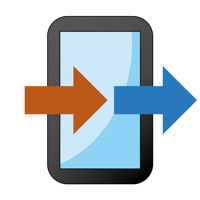How to Delete Remote. save (35.68 MB)
Published by Lena Eggers on 2024-08-27We have made it super easy to delete Remote for LG Smart TV Control account and/or app.
Table of Contents:
Guide to Delete Remote for LG Smart TV Control 👇
Things to note before removing Remote:
- The developer of Remote is Lena Eggers and all inquiries must go to them.
- Check the Terms of Services and/or Privacy policy of Lena Eggers to know if they support self-serve account deletion:
- The GDPR gives EU and UK residents a "right to erasure" meaning that you can request app developers like Lena Eggers to delete all your data it holds. Lena Eggers must comply within 1 month.
- The CCPA lets American residents request that Lena Eggers deletes your data or risk incurring a fine (upto $7,500 dollars).
-
Data Not Linked to You: The following data may be collected but it is not linked to your identity:
- Usage Data
- Diagnostics
↪️ Steps to delete Remote account:
1: Visit the Remote website directly Here →
2: Contact Remote Support/ Customer Service:
- 100% Contact Match
- Developer: ControllaTV
- E-Mail: support@controlla-tv.com
- Website: Visit Remote Website
- Support channel
- Vist Terms/Privacy
3: Check Remote's Terms/Privacy channels below for their data-deletion Email:
Deleting from Smartphone 📱
Delete on iPhone:
- On your homescreen, Tap and hold Remote for LG Smart TV Control until it starts shaking.
- Once it starts to shake, you'll see an X Mark at the top of the app icon.
- Click on that X to delete the Remote for LG Smart TV Control app.
Delete on Android:
- Open your GooglePlay app and goto the menu.
- Click "My Apps and Games" » then "Installed".
- Choose Remote for LG Smart TV Control, » then click "Uninstall".
Have a Problem with Remote for LG Smart TV Control? Report Issue
🎌 About Remote for LG Smart TV Control
1. Beyond basic control functions, the app also allows you to quickly access your favorite apps, adjust picture and sound settings, and even switch between different inputs.
2. No more fumbling for physical remotes—your iPhone becomes the ultimate command center, offering precise control and instant access to all your TV's features.
3. Simply connect both your iPhone and TV to the same Wi-Fi network, and after a quick pairing process, you’ll have full control of your TV right from your mobile device.
4. - Account will be charged for renewal within 24-hours prior to the end of the current period, and identify the cost of the renewal.
5. - Subscriptions may be managed by the user and auto-renewal may be turned off by going to the user's Account Settings after purchase.
6. - Subscription gives you unlimited access of the Touchpad, Playback controls, no ads experience.
7. - Subscription automatically renews unless auto-renew is turned off at least 24-hours before the end of the current period.
8. The app's responsive touch controls make navigating your TV effortless, providing a sleek and modern alternative to traditional remotes.
9. - Any unused portion of the free trial will be forfeited when the user purchases a subscription.
10. With its intuitive interface, the app lets you easily navigate channels, adjust volume, and manage playback with just a few taps.
11. Our app transforms your iPhone into a user-friendly remote control for your LG smart TV.
12. - Payment will be charged to iTunes Account at confirmation of purchase.
13. Whether you're streaming a movie, watching live TV, or exploring online content, the app puts everything you need at your fingertips.
14. It was thoughtfully designed to enhance the overall experience for LG users.