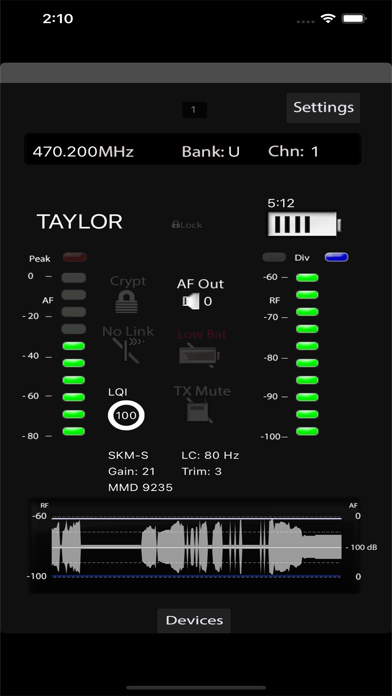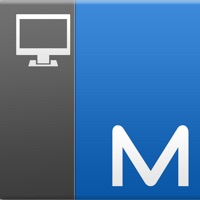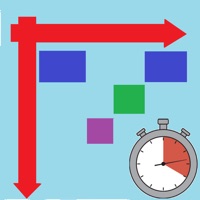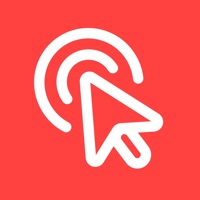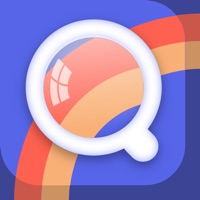Cancel RF Control Subscription
Published by Claus Menke on 2024-10-16Uncover the ways Claus Menke (the company) bills you and cancel your RF Control subscription.
🚨 Guide to Canceling RF Control 👇
Note before cancelling:
- The developer of RF Control is Claus Menke and all inquiries go to them.
- Always cancel subscription 24 hours before it ends.
🌐 Cancel directly via RF Control
- 🌍 Contact RF Control Support
- Mail RF Control requesting that they cancel your account:
- E-Mail: app.support@rockfordcorp.com
- Login to your RF Control account.
- In the menu section, look for any of these: "Billing", "Subscription", "Payment", "Manage account", "Settings".
- Click the link, then follow the prompts to cancel your subscription.
End RF Control subscription on iPhone/iPad:
- Goto Settings » ~Your name~ » "Subscriptions".
- Click RF Control (subscription) » Cancel
Cancel subscription on Android:
- Goto Google PlayStore » Menu » "Subscriptions"
- Click on RF Control
- Click "Cancel Subscription".
💳 Cancel RF Control on Paypal:
- Goto Paypal.com .
- Click "Settings" » "Payments" » "Manage Automatic Payments" (in Automatic Payments dashboard).
- You'll see a list of merchants you've subscribed to.
- Click on "RF Control" or "Claus Menke" to cancel.
Have a Problem with RF Control? Report Issue
About RF Control?
1. For Sennheiser 2000 series and evolution wireless G3 devices Firmware 1.7.0 or higher needs to be present on the receivers to support the remote control protocol.
2. Sennheiser, EM 6000, EM 3732, 2000 series, evolution G3 / G4 are brands, products or trademarks of Sennheiser electronic GmbH & Co.KG and not associated in any way with RF Control.
3. RF Control remotely controls up to 24 channels of Sennheiser* and Shure* wireless receivers in one application, side-by-side.
4. Dedicated screens have been carefully developed to give you control to parameters that are relevant in a live situation while securing access to the ones that might be harmful to the safety of the system.
5. The scan window allows you to use one of the recognized Sennheiser devices to scan the RF environment.