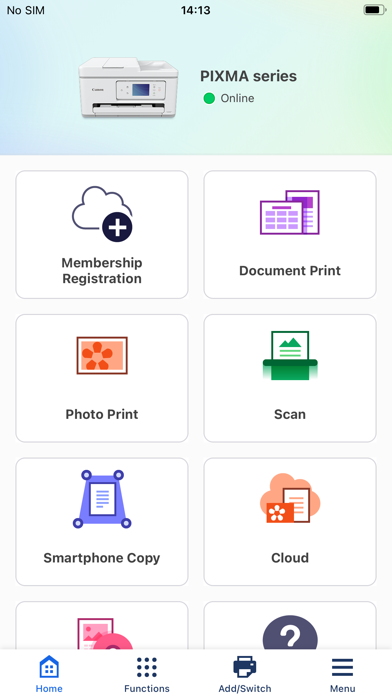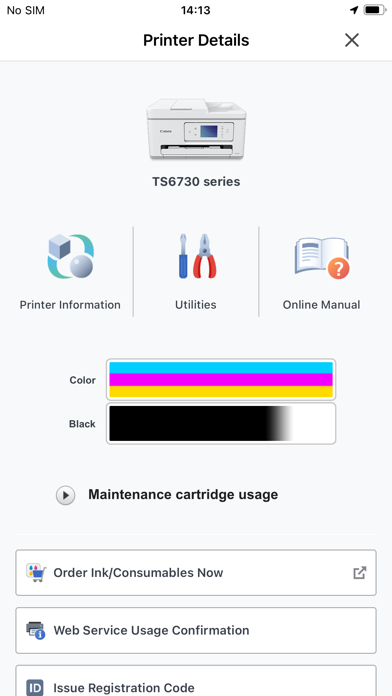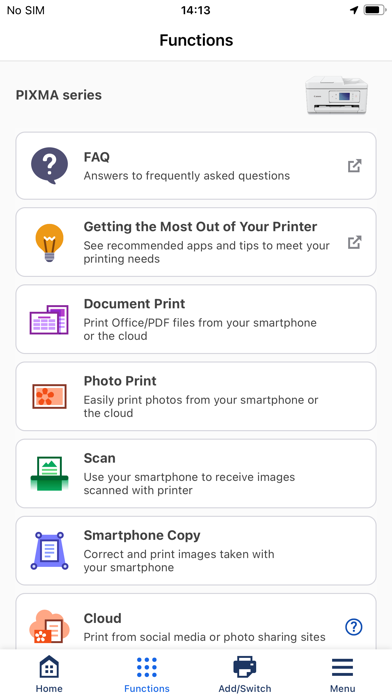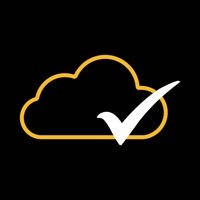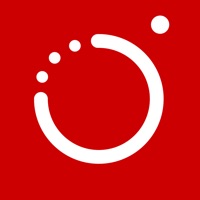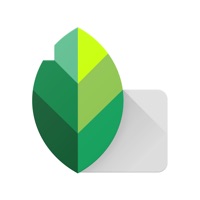How to Delete Canon PRINT. save (41.86 MB)
Published by Canon Inc. on 2024-10-08We have made it super easy to delete Canon PRINT account and/or app.
Table of Contents:
Guide to Delete Canon PRINT 👇
Things to note before removing Canon PRINT:
- The developer of Canon PRINT is Canon Inc. and all inquiries must go to them.
- Check the Terms of Services and/or Privacy policy of Canon Inc. to know if they support self-serve subscription cancellation:
- The GDPR gives EU and UK residents a "right to erasure" meaning that you can request app developers like Canon Inc. to delete all your data it holds. Canon Inc. must comply within 1 month.
- The CCPA lets American residents request that Canon Inc. deletes your data or risk incurring a fine (upto $7,500 dollars).
-
Data Used to Track You: The following data may be used to track you across apps and websites owned by other companies:
- Identifiers
- Usage Data
-
Data Linked to You: The following data may be collected and linked to your identity:
- Identifiers
- Usage Data
↪️ Steps to delete Canon PRINT account:
1: Visit the Canon PRINT website directly Here →
2: Contact Canon PRINT Support/ Customer Service:
- 61.11% Contact Match
- Developer: Canon Inc.
- E-Mail: pixmamaxify-printingsolutions@mail.canon
- Website: Visit Canon PRINT Website
- 73.33% Contact Match
- Developer: Canon Inc.
- E-Mail: printservice-g@mail.canon
- Website: Visit Canon Inc. Website
- Support channel
- Vist Terms/Privacy
Deleting from Smartphone 📱
Delete on iPhone:
- On your homescreen, Tap and hold Canon PRINT until it starts shaking.
- Once it starts to shake, you'll see an X Mark at the top of the app icon.
- Click on that X to delete the Canon PRINT app.
Delete on Android:
- Open your GooglePlay app and goto the menu.
- Click "My Apps and Games" » then "Installed".
- Choose Canon PRINT, » then click "Uninstall".
Have a Problem with Canon PRINT? Report Issue
🎌 About Canon PRINT
1. Canon PRINT Inkjet/SELPHY is the print and scan app for PIXMA, MAXIFY and SELPHY from your iPad, iPhone or iPod touch.
2. *The CP900 does not support printing in Ad Hoc mode with Canon PRINT Inkjet/SELPHY on iOS 15 or later.
3. *2:It is recommended to optimize the document preview with ""Image Correction"" function, when it is not properly displayed on your device.
4. Printer connection is required to enable ""Image Correction""function.
5. *1: Functions and services may not be available in certain printers, countries or regions and enviroment.
6. Please use Infrastructure mode.