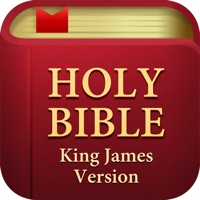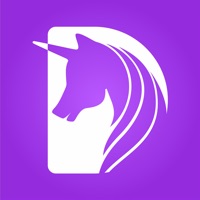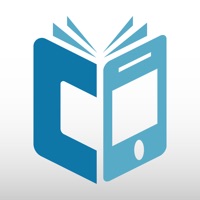
How to Delete mCOBISS. save (45.62 MB)
Published by IZUM on 2024-05-23We have made it super easy to delete mCOBISS account and/or app.
Table of Contents:
Guide to Delete mCOBISS 👇
Things to note before removing mCOBISS:
- The developer of mCOBISS is IZUM and all inquiries must go to them.
- The GDPR gives EU and UK residents a "right to erasure" meaning that you can request app developers like IZUM to delete all your data it holds. IZUM must comply within 1 month.
- The CCPA lets American residents request that IZUM deletes your data or risk incurring a fine (upto $7,500 dollars).
↪️ Steps to delete mCOBISS account:
1: Visit the mCOBISS website directly Here →
2: Contact mCOBISS Support/ Customer Service:
- 100% Contact Match
- Developer: IZUM - Institut informacijskih znanosti
- E-Mail: podpora@izum.si
- Website: Visit mCOBISS Website
Deleting from Smartphone 📱
Delete on iPhone:
- On your homescreen, Tap and hold mCOBISS until it starts shaking.
- Once it starts to shake, you'll see an X Mark at the top of the app icon.
- Click on that X to delete the mCOBISS app.
Delete on Android:
- Open your GooglePlay app and goto the menu.
- Click "My Apps and Games" » then "Installed".
- Choose mCOBISS, » then click "Uninstall".
Have a Problem with mCOBISS? Report Issue
🎌 About mCOBISS
1. mCOBISS je mobilnim napravam prilagojena različica COBISS/OPAC-a in dopolnjuje Virtualno knjižnico Slovenije z večjo razpoložljivostjo in dostopnostjo e-storitev, ki jih ponuja sistem COBISS.
2. mCOBISS is a mobile version of COBISS/OPAC, which complements the Virtual library of Slovenia with greater availability and accessibility of e-services provided by the COBISS.SI system.
3. Use barcode on the mobile device screen for identification purposes in the library.
4. Poglejte lokacijo knjižnice na zemljevidu in navodila za izračun poti do knjižnice.
5. Identificirajte se v knjižnici na osnovi črtne kode na zaslonu mobilne naprave.
6. Odčitajte črtno kodo knjige ali revije za takojšnje iskanje.
7. Scan the barcode of a book or journal for immediate searching.
8. Poiščite in rezervirajte knjigo, e-knjigo, revijo, časopis, DVD.
9. Izdelajte si seznam priljubljenih knjig in ga delite z drugimi.
10. Find and reserve books, journals, newspapers, DVDs.
11. Check library location on the map and get directions on how to get there.
12. Podaljšajte rok izposoje in preglejte zgodovino izposoj.