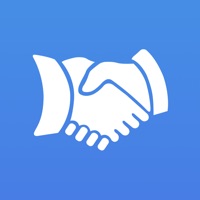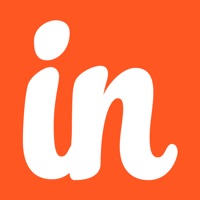How to Delete OnePageCRM. save (48.22 MB)
Published by OnePageCRM on 2024-09-16We have made it super easy to delete OnePageCRM - CRM & To-Do List account and/or app.
Table of Contents:
Guide to Delete OnePageCRM - CRM & To-Do List 👇
Things to note before removing OnePageCRM:
- The developer of OnePageCRM is OnePageCRM and all inquiries must go to them.
- Check the Terms of Services and/or Privacy policy of OnePageCRM to know if they support self-serve subscription cancellation:
- The GDPR gives EU and UK residents a "right to erasure" meaning that you can request app developers like OnePageCRM to delete all your data it holds. OnePageCRM must comply within 1 month.
- The CCPA lets American residents request that OnePageCRM deletes your data or risk incurring a fine (upto $7,500 dollars).
-
Data Linked to You: The following data may be collected and linked to your identity:
- Identifiers
- Diagnostics
-
Data Not Linked to You: The following data may be collected but it is not linked to your identity:
- Location
- Usage Data
- Diagnostics
↪️ Steps to delete OnePageCRM account:
1: Visit the OnePageCRM website directly Here →
2: Contact OnePageCRM Support/ Customer Service:
- 100% Contact Match
- Developer: OnePageCRM
- E-Mail: support@onepagecrm.com
- Website: Visit OnePageCRM Website
- Support channel
- Vist Terms/Privacy
Deleting from Smartphone 📱
Delete on iPhone:
- On your homescreen, Tap and hold OnePageCRM - CRM & To-Do List until it starts shaking.
- Once it starts to shake, you'll see an X Mark at the top of the app icon.
- Click on that X to delete the OnePageCRM - CRM & To-Do List app.
Delete on Android:
- Open your GooglePlay app and goto the menu.
- Click "My Apps and Games" » then "Installed".
- Choose OnePageCRM - CRM & To-Do List, » then click "Uninstall".
Have a Problem with OnePageCRM - CRM & To-Do List? Report Issue
🎌 About OnePageCRM - CRM & To-Do List
1. - View or navigate to your customer’s address with Google Maps by simply tapping the contact’s or organization’s address.
2. - Automatically copy a phone number, email address or organization’s description to your clipboard by simply long pressing it.
3. - Send emails by simply tapping on the contact’s email address.
4. - Save your OnePageCRM contacts to Google contacts.
5. - “To:” and “bcc:” fields are automatically pre-filled so all your emails are safely stored in your account.
6. Note: A OnePageCRM account is required to use OnePageCRM iOS app.
7. - @mention your teammates to bring their attention to a particular update, and they’ll be instantly notified.
8. - Easily view all your email correspondence with a contact without leaving the app.
9. With OnePageCRM mobile app for iOS you can harness the benefits of your CRM wherever you go.
10. - Log your call results, add notes, and attach any relevant files.
11. - Add new, edit, delete, and easily filter contacts.
12. - Import contacts from your device, individually or in bulk.
13. - Use Saved Actions to save time by inserting your most frequently used sales actions.
14. - Complete and set Next Actions to always follow up with every lead.