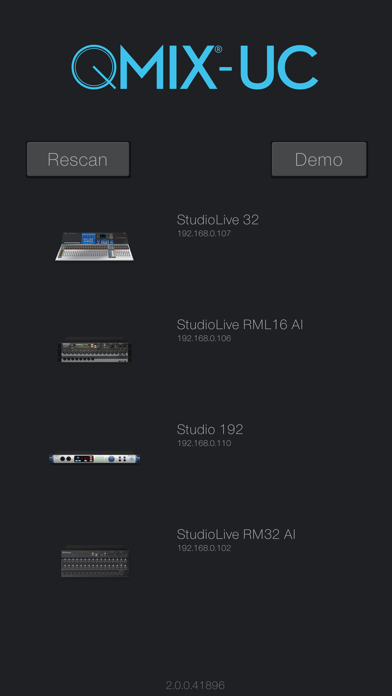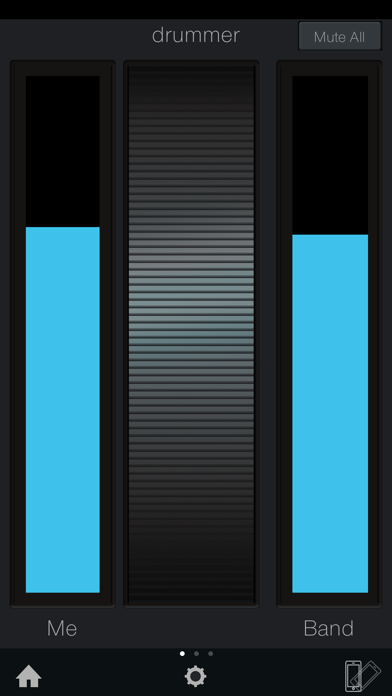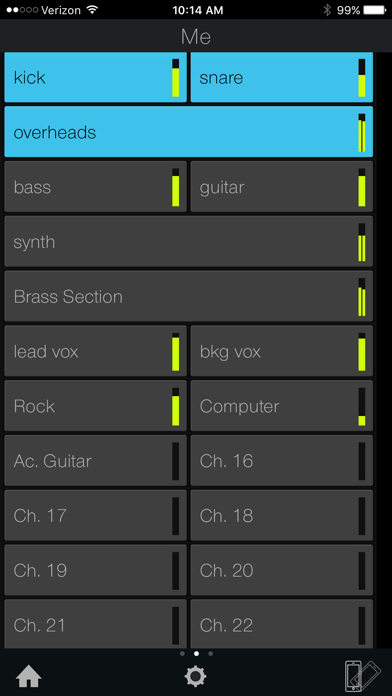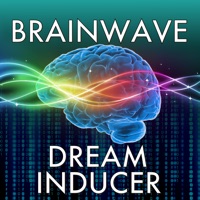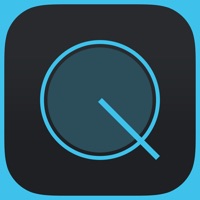
How to Delete PreSonus QMix. save (25.09 MB)
Published by PreSonus Audio Electronics, Inc.We have made it super easy to delete PreSonus QMix®-UC account and/or app.
Table of Contents:
Guide to Delete PreSonus QMix®-UC 👇
Things to note before removing PreSonus QMix:
- The developer of PreSonus QMix is PreSonus Audio Electronics, Inc. and all inquiries must go to them.
- Check the Terms of Services and/or Privacy policy of PreSonus Audio Electronics, Inc. to know if they support self-serve subscription cancellation:
- The GDPR gives EU and UK residents a "right to erasure" meaning that you can request app developers like PreSonus Audio Electronics, Inc. to delete all your data it holds. PreSonus Audio Electronics, Inc. must comply within 1 month.
- The CCPA lets American residents request that PreSonus Audio Electronics, Inc. deletes your data or risk incurring a fine (upto $7,500 dollars).
-
Data Not Collected: The developer does not collect any data from this app.
↪️ Steps to delete PreSonus QMix account:
1: Visit the PreSonus QMix website directly Here →
2: Contact PreSonus QMix Support/ Customer Service:
- 40% Contact Match
- Developer: PreSonus Audio Electronics, Inc.
- E-Mail: support@presonus.com
- Website: Visit PreSonus QMix Website
- Support channel
- Vist Terms/Privacy
Deleting from Smartphone 📱
Delete on iPhone:
- On your homescreen, Tap and hold PreSonus QMix®-UC until it starts shaking.
- Once it starts to shake, you'll see an X Mark at the top of the app icon.
- Click on that X to delete the PreSonus QMix®-UC app.
Delete on Android:
- Open your GooglePlay app and goto the menu.
- Click "My Apps and Games" » then "Installed".
- Choose PreSonus QMix®-UC, » then click "Uninstall".
Have a Problem with PreSonus QMix®-UC? Report Issue
🎌 About PreSonus QMix®-UC
1. Whether you’re a busy front-of-house engineer looking for a better way to manage monitors, or a musician who’s ready to take control of their own stage mix, QMix-UC makes remotely controlling aux mixes easy, flexible, and intuitive.
2. PreSonus® QMix-UC monitor mix app turns your mobile device into a powerful personal monitoring controller for StudioLive® Series III digital mixers.
3. Just connect your iPhone® to the same wireless network as your StudioLive Series III or AI-series mixer, and you’re in control of your mix.
4. StudioLive Classic mixers (16.0.2 FireWire, 16.4.2, 24.4.2) require QMix and are not compatible with QMix-UC.
5. Compatible with iPhone and iPod touch.
6. Requires iOS 8 or later.