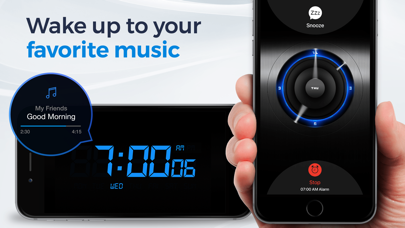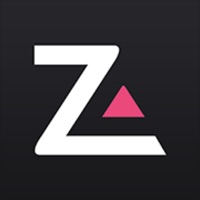Cancel Alarm Clock Subscription & Save $19.99/mth
Published by Apalon Apps on 2025-10-27Uncover the ways Apalon Apps (the company) bills you and cancel your Alarm Clock subscription.
🚨 Guide to Canceling Alarm Clock 👇
Note before cancelling:
- How easy is it to cancel Alarm Clock? It is Very Easy to Cancel a Alarm Clock subscription.
- The developer of Alarm Clock is Apalon Apps and all inquiries go to them.
- Check Apalon Apps's Terms of Services/Privacy policy if they support self-serve cancellation:
- Always cancel subscription 24 hours before it ends.
Your Potential Savings 💸
**Pricing data is based on average subscription prices reported by AppCutter.com users..
| Plan | Savings (USD) |
|---|---|
| Weekly Premium with Free Trial | $2.99 |
| Premium Weekly | $2.99 |
| Premium weekly | $0.99 |
| Weekly Premium | $0.99 |
| Weekly Premium with Free Trial | $1.99 |
| Premium Weekly | $1.99 |
| Premium yearly with Free Trial | $19.99 |
| Premium Yearly | $19.99 |
🌐 Cancel directly via Alarm Clock
- 🌍 Contact Alarm Clock Support
- Mail Alarm Clock requesting that they cancel your account:
- E-Mail: support@apalon.com
- Login to your Alarm Clock account.
- In the menu section, look for any of these: "Billing", "Subscription", "Payment", "Manage account", "Settings".
- Click the link, then follow the prompts to cancel your subscription.
End Alarm Clock subscription on iPhone/iPad:
- Goto Settings » ~Your name~ » "Subscriptions".
- Click Alarm Clock (subscription) » Cancel
Cancel subscription on Android:
- Goto Google PlayStore » Menu » "Subscriptions"
- Click on Alarm Clock for Me - Wake Up!
- Click "Cancel Subscription".
💳 Cancel Alarm Clock on Paypal:
- Goto Paypal.com .
- Click "Settings" » "Payments" » "Manage Automatic Payments" (in Automatic Payments dashboard).
- You'll see a list of merchants you've subscribed to.
- Click on "Alarm Clock" or "Apalon Apps" to cancel.
Have a Problem with Alarm Clock for Me - Wake Up!? Report Issue
About Alarm Clock for Me - Wake Up!?
1. - Never miss important events and special occasions.
2. Get easy access to any option you need.
3. *Photos to give you a possibility to set them as countdown pictures.
4. * Convenient app settings.
5. Beautiful.