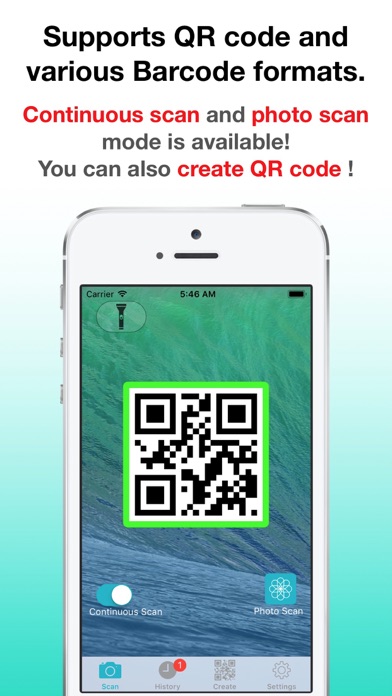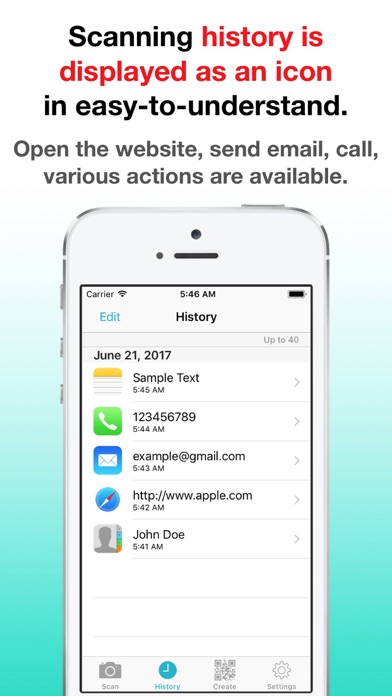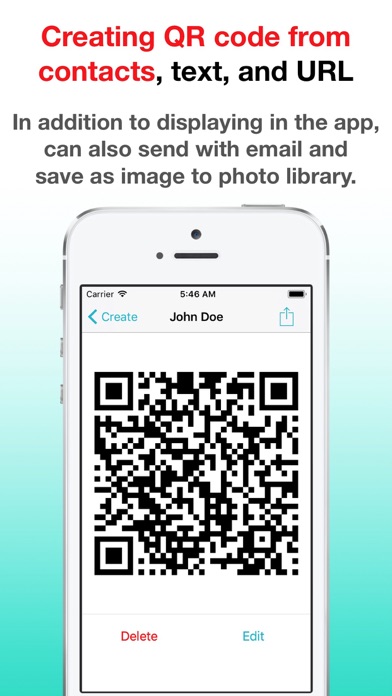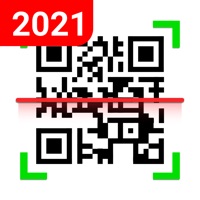How to Delete QRCode Barcode. save (26.53 MB)
Published by Climb App on 2024-08-23We have made it super easy to delete QRCode Barcode account and/or app.
Table of Contents:
Guide to Delete QRCode Barcode 👇
Things to note before removing QRCode Barcode:
- The developer of QRCode Barcode is Climb App and all inquiries must go to them.
- Check the Terms of Services and/or Privacy policy of Climb App to know if they support self-serve subscription cancellation:
- The GDPR gives EU and UK residents a "right to erasure" meaning that you can request app developers like Climb App to delete all your data it holds. Climb App must comply within 1 month.
- The CCPA lets American residents request that Climb App deletes your data or risk incurring a fine (upto $7,500 dollars).
-
Data Used to Track You: The following data may be used to track you across apps and websites owned by other companies:
- Location
- Identifiers
- Usage Data
- Diagnostics
-
Data Linked to You: The following data may be collected and linked to your identity:
- Location
- Identifiers
- Usage Data
- Diagnostics
-
Data Not Linked to You: The following data may be collected but it is not linked to your identity:
- Usage Data
- Diagnostics
↪️ Steps to delete QRCode Barcode account:
1: Visit the QRCode Barcode website directly Here →
2: Contact QRCode Barcode Support/ Customer Service:
- 62.22% Contact Match
- Developer: Simple Echo Limited
- E-Mail: dailyusdata@gmail.com
- Website: Visit QRCode Barcode Website
- Support channel
- Vist Terms/Privacy
Deleting from Smartphone 📱
Delete on iPhone:
- On your homescreen, Tap and hold QRCode Barcode until it starts shaking.
- Once it starts to shake, you'll see an X Mark at the top of the app icon.
- Click on that X to delete the QRCode Barcode app.
Delete on Android:
- Open your GooglePlay app and goto the menu.
- Click "My Apps and Games" » then "Installed".
- Choose QRCode Barcode, » then click "Uninstall".
Have a Problem with QRCode Barcode? Report Issue
🎌 About QRCode Barcode
1. -Open Safari, call phone, send email, register contact from QR from QR Code and barcode.
2. -Create QR Code from your own text like URL or message, and send email, save as image to photo library, and print it.
3. When email address or phone number has changed, QR Code will re-create automatically.
4. -Create QR Code from contact on your iPhone.
5. ※QR Code is registered trademark of DENSO WAVE INCORPORATED.
6. This app supports QR Code and barcode of various type.
7. Please contact from within app “Setting > Support > Send Feedback”, I need your help well.
8. -Copy as text, post to Twitter and Facebook with scanned text.
9. I am accepting feature requests and translation requests from everyone.
10. -Scan quickly with autofocus and manual focus with tap.