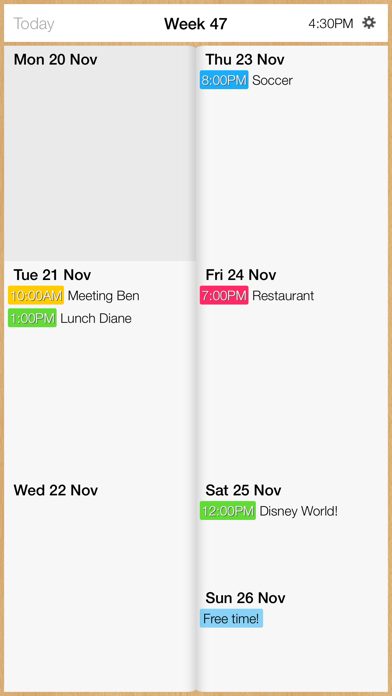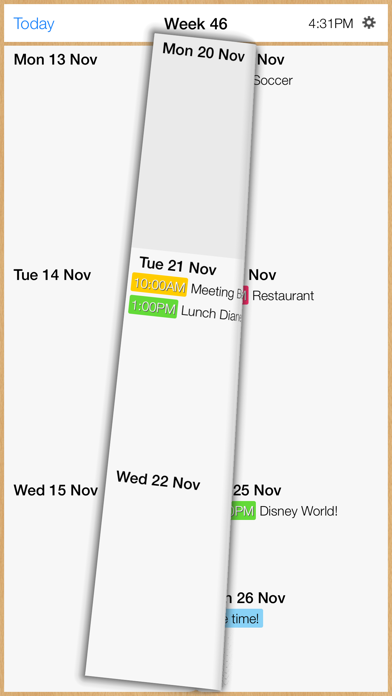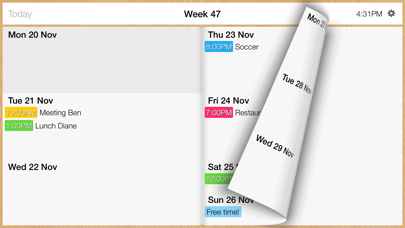How to Delete Week Calendar +. save (10.46 MB)
Published by MobilePioneers on 2024-06-26We have made it super easy to delete Week Calendar + account and/or app.
Table of Contents:
Guide to Delete Week Calendar + 👇
Things to note before removing Week Calendar +:
- The developer of Week Calendar + is MobilePioneers and all inquiries must go to them.
- The GDPR gives EU and UK residents a "right to erasure" meaning that you can request app developers like MobilePioneers to delete all your data it holds. MobilePioneers must comply within 1 month.
- The CCPA lets American residents request that MobilePioneers deletes your data or risk incurring a fine (upto $7,500 dollars).
↪️ Steps to delete Week Calendar + account:
1: Visit the Week Calendar + website directly Here →
2: Contact Week Calendar + Support/ Customer Service:
Deleting from Smartphone 📱
Delete on iPhone:
- On your homescreen, Tap and hold Week Calendar + until it starts shaking.
- Once it starts to shake, you'll see an X Mark at the top of the app icon.
- Click on that X to delete the Week Calendar + app.
Delete on Android:
- Open your GooglePlay app and goto the menu.
- Click "My Apps and Games" » then "Installed".
- Choose Week Calendar +, » then click "Uninstall".
Have a Problem with Week Calendar +? Report Issue
🎌 About Week Calendar +
1. • Of course, Week Calendar syncs with iCloud, Google Agenda, iCal etc.
2. That’s what makes Week Calendar much faster than your default calendar.
3. With Week Calendar you swiftly swipe your way through your calendar.
4. All you need to enter is the name and time of your event.
5. Other default settings are easily set in the app.