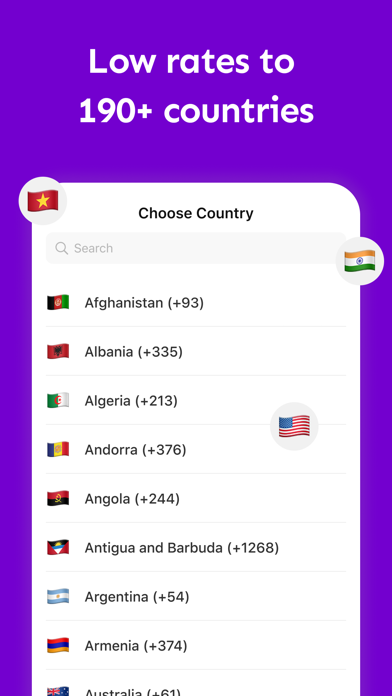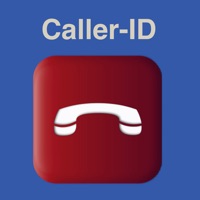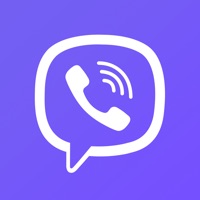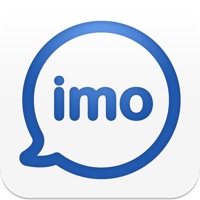How to Delete Call Recorder. save (49.51 MB)
Published by David KangWe have made it super easy to delete Call Recorder: Record Calls account and/or app.
Table of Contents:
Guide to Delete Call Recorder: Record Calls 👇
Things to note before removing Call Recorder:
- The developer of Call Recorder is David Kang and all inquiries must go to them.
- The GDPR gives EU and UK residents a "right to erasure" meaning that you can request app developers like David Kang to delete all your data it holds. David Kang must comply within 1 month.
- The CCPA lets American residents request that David Kang deletes your data or risk incurring a fine (upto $7,500 dollars).
↪️ Steps to delete Call Recorder account:
1: Visit the Call Recorder website directly Here →
2: Contact Call Recorder Support/ Customer Service:
- 54.17% Contact Match
- Developer: endoscope us camera LLC
- E-Mail: mohameddev001@gmail.com
- Website: Visit Call Recorder Website
- 100% Contact Match
- Developer: Cube Apps Ltd
- E-Mail: support@cubeacr.app
- Website: Visit Cube Apps Ltd Website
Deleting from Smartphone 📱
Delete on iPhone:
- On your homescreen, Tap and hold Call Recorder: Record Calls until it starts shaking.
- Once it starts to shake, you'll see an X Mark at the top of the app icon.
- Click on that X to delete the Call Recorder: Record Calls app.
Delete on Android:
- Open your GooglePlay app and goto the menu.
- Click "My Apps and Games" » then "Installed".
- Choose Call Recorder: Record Calls, » then click "Uninstall".
Have a Problem with Call Recorder: Record Calls? Report Issue
🎌 About Call Recorder: Record Calls
1. • Share using email, or transfer to other supported apps.
2. • Please check the local telephone recording laws before using the app.
3. • Sync recordings to computer using the desktop iTunes app.
4. Open the app, and start recording the calls.
5. Just open the app, and dial the number.
6. • Can be used on iPhone, iPad, and iPod Touch.
7. The whole conversation will be recorded automatically.
8. • No setup required.